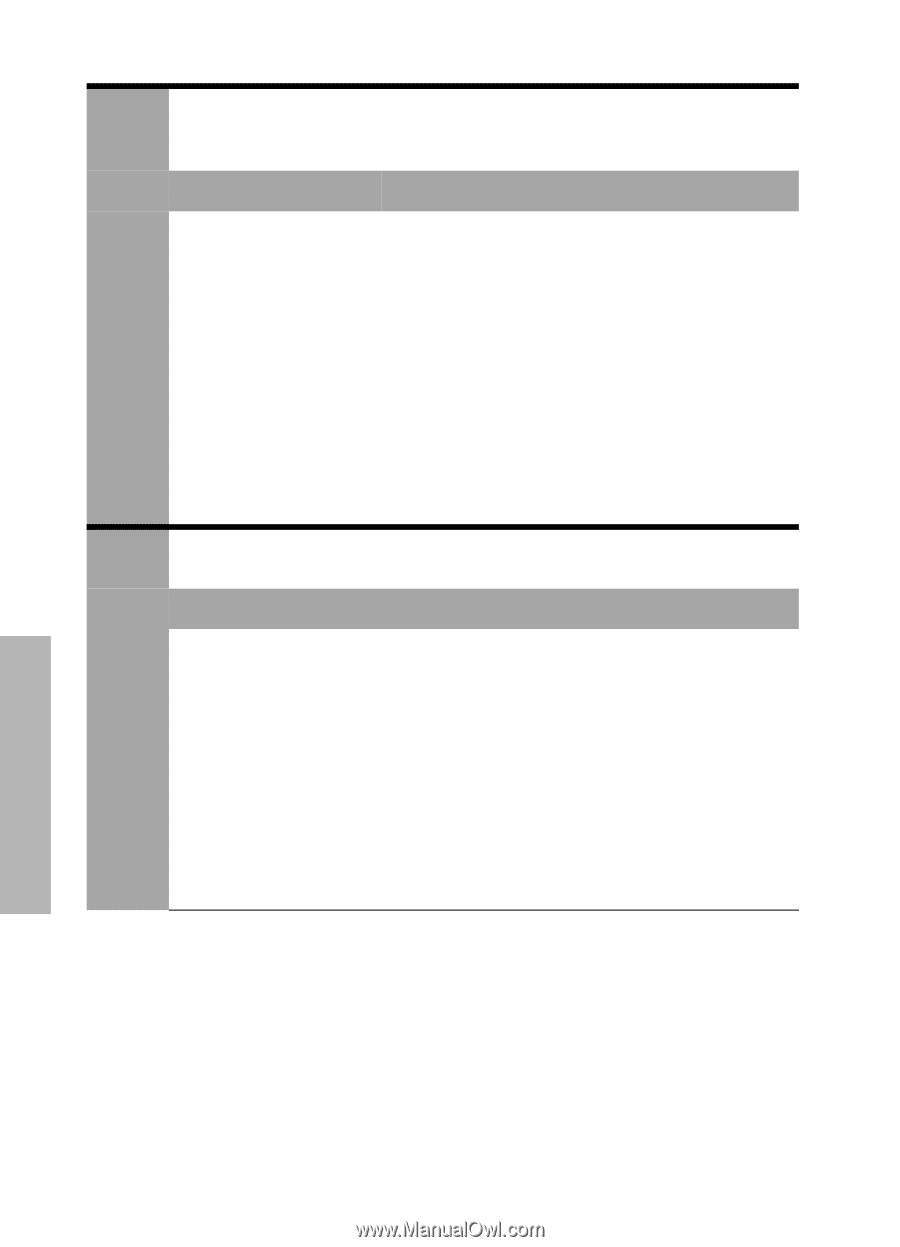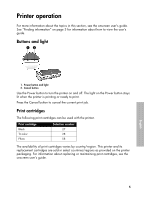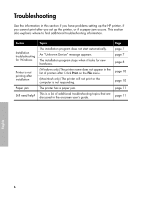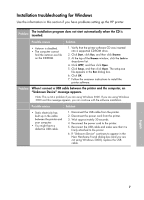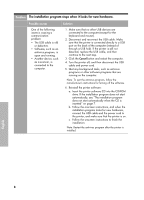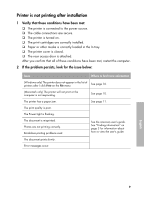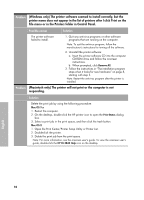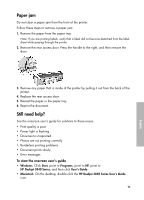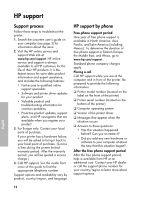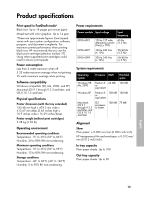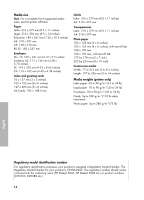HP Deskjet 3840 HP Deskjet 3840 Printer series - (English) Reference Guide - Page 10
File menu or in the Printers folder in Control Panel. - for windows 7
 |
View all HP Deskjet 3840 manuals
Add to My Manuals
Save this manual to your list of manuals |
Page 10 highlights
Problem (Windows only) The printer software seemed to install correctly, but the printer name does not appear in the list of printers after I click Print on the File menu or in the Printers folder in Control Panel. Possible causes Solution The printer software failed to install. 1. Quit any antivirus programs or other software programs that are running on the computer. Note: To quit the antivirus program, follow the manufacturer's instructions for turning off the software. 2. Uninstall the printer software: a. Insert the printer software CD into the computer CD-ROM drive and follow the onscreen instructions. b. When prompted, click Remove All. 3. Follow the instructions in "The installation program stops when it looks for new hardware" on page 8, starting with step 3. Note: Restart the antivirus program after the printer is installed. Problem (Macintosh only) The printer will not print or the computer is not responding. Solution Delete the print job by using the following procedure: Mac OS 9.x 1. Restart the computer. 2. On the desktop, double-click the HP printer icon to open the Print Status dialog box. 3. Select a print job in the print queue, and then click the trash button. Mac OS X 1. Open the Print Center/Printer Setup Utility or Printer List. 2. Double-click the printer. 3. Delete the print job from the print queue. Note: For more information, see the onscreen user's guide. To view the onscreen user's guide, double-click the HP DJ 3840 Help icon on the desktop. English Language 4 10