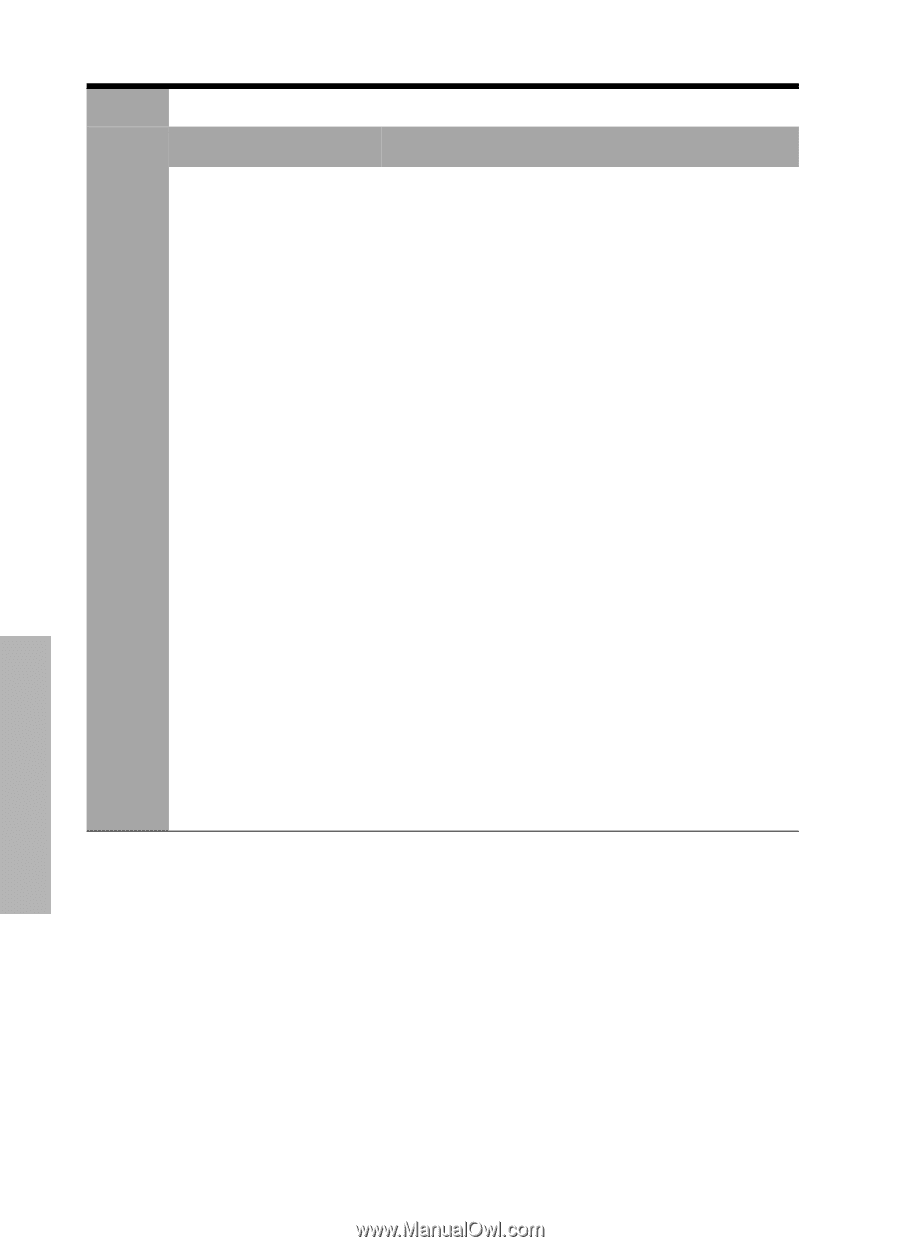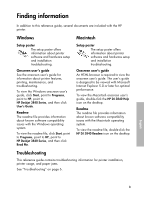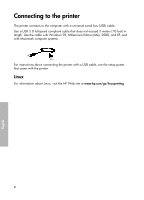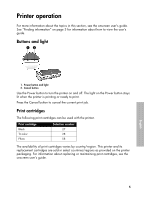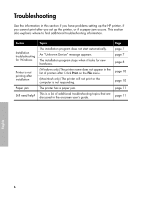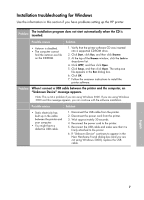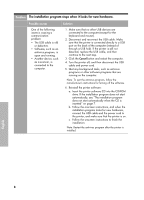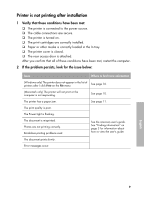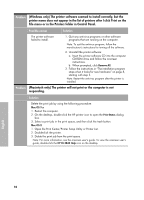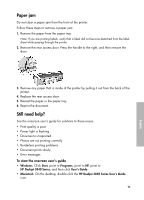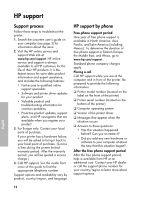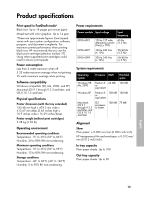HP Deskjet 3840 HP Deskjet 3840 Printer series - (English) Reference Guide - Page 8
The installation program stops when it looks for new hardware. - installation software
 |
View all HP Deskjet 3840 manuals
Add to My Manuals
Save this manual to your list of manuals |
Page 8 highlights
Problem The installation program stops when it looks for new hardware. Possible causes One of the following issues is causing a communication problem: • The USB cable is old or defective. • Software, such as an antivirus program, is open and running. • Another device, such as a scanner, is connected to the computer. Solution 1. Make sure that no other USB devices are connected to the computer (except for the keyboard and mouse). 2. Disconnect and reconnect the USB cable. Make sure that the printer is connected directly to a USB port on the back of the computer (instead of through a USB hub). If the printer is still not detected, replace the USB cable, and then continue to the next step. 3. Click the Cancel button and restart the computer. 4. Turn the printer off, and then disconnect the USB cable and power cord. 5. Quit any background tasks, such as antivirus programs or other software programs that are running on the computer. Note: To quit the antivirus program, follow the manufacturer's instructions for turning off the software. 6. Reinstall the printer software: a. Insert the printer software CD into the CD-ROM drive. If the installation program does not start automatically, see "The installation program does not start automatically when the CD is inserted" on page 7. b. Follow the onscreen instructions, and when the installation program looks for new hardware, connect the USB cable and the power cord to the printer, and make sure that the printer is on. c. Follow the onscreen instructions to finish the installation. Note: Restart the antivirus program after the printer is installed. English Language 4 8