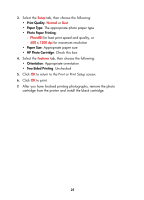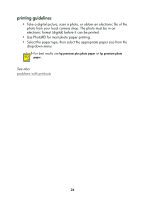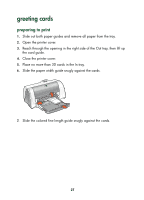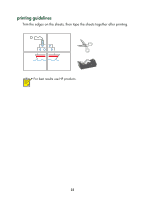HP Deskjet 650c HP DeskJet 656C Series Printer - (English) Quick Help Guide - Page 32
posters, printing posters, preparing to print
 |
View all HP Deskjet 650c manuals
Add to My Manuals
Save this manual to your list of manuals |
Page 32 highlights
posters preparing to print 1. Place the paper in the In tray. 2. Slide the paper guides snugly against the paper. printing posters 1. Open the file you want to print. 2. Use one of the following methods to display the Properties dialog box: • Click File > Print, then select Properties. • Click File > Print Setup, then select Properties. • Click File > Print > Setup, then select Properties. The Properties dialog box appears. 3. Select the Setup tab, then choose the following: • Paper Type: Plain Paper • Print Quality: Normal • Paper Size: Appropriate size 4. Select the Features tab, then choose the following: • Orientation: Appropriate orientation • Poster Printing: Select this option then select 2x2, 3x3, or 4x4 • Two-Sided Printing: Unchecked 5. Click OK to return to the Print or Print Setup screen. 6. Click OK to print. 30