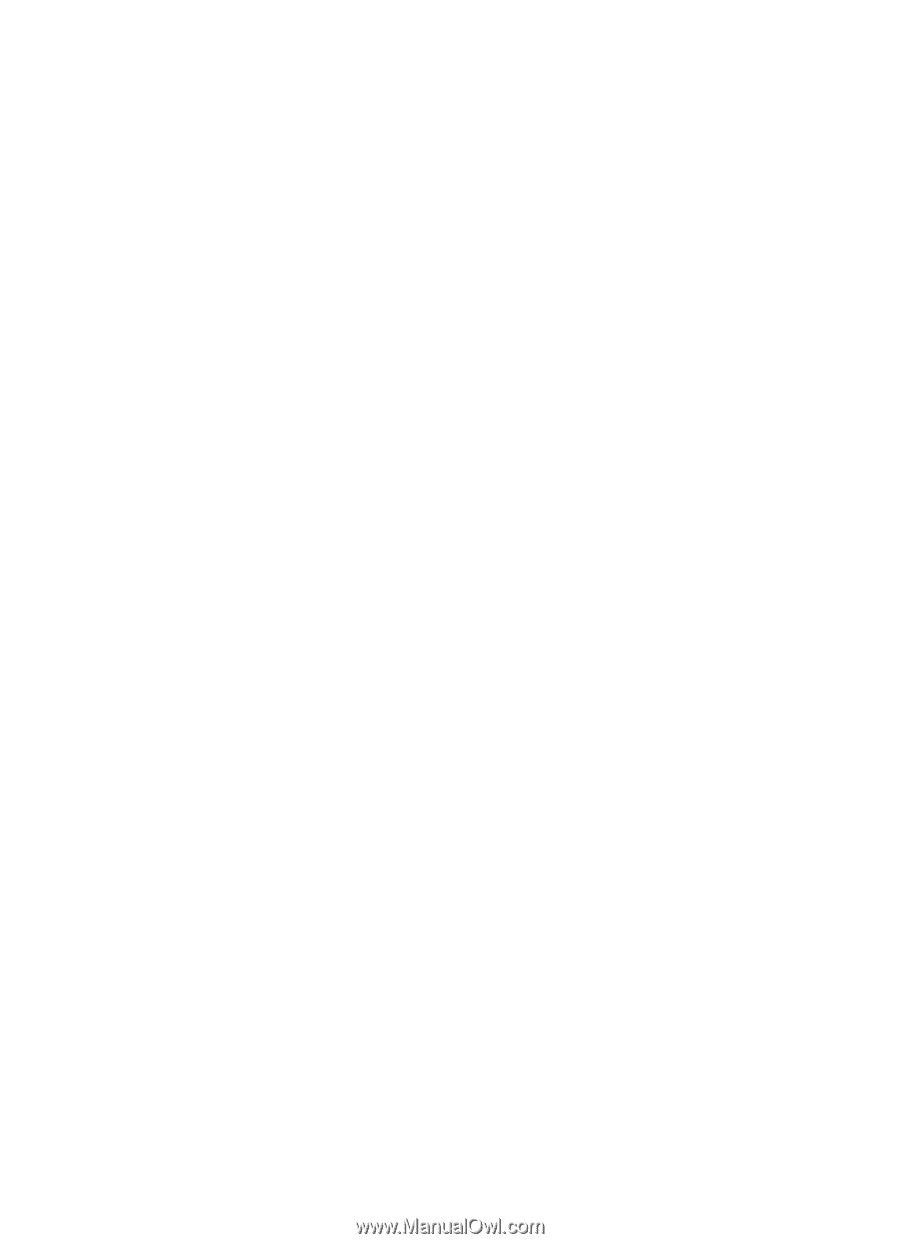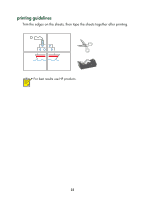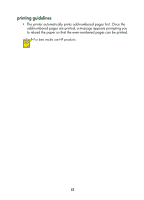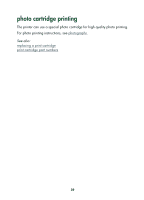HP Deskjet 650c HP DeskJet 656C Series Printer - (English) Quick Help Guide - Page 37
manual two-sided printing, printing manually, preparing to print
 |
View all HP Deskjet 650c manuals
Add to My Manuals
Save this manual to your list of manuals |
Page 37 highlights
manual two-sided printing preparing to print 1. Place paper in the In tray. 2. Slide the paper guides snugly against the edges of the paper. printing manually 1. Open the file you want to print. 2. Use one of the following methods to display the Properties dialog box: • Click File > Print, then select Properties. • Click File > Print Setup, then select Properties. • Click File > Print > Setup, then select Properties. The Properties dialog box appears. 3. Select the Setup tab, then choose the following: • Print Quality: Appropriate print quality • Paper Type: Appropriate paper type • Paper Size: Appropriate size 4. Select the Features tab, then choose the following: • Orientation: Appropriate orientation • Two-Sided Printing: Check this box • Book or Tablet: Select the appropriate option 5. Click OK to return to the Print or Print Setup screen. 35