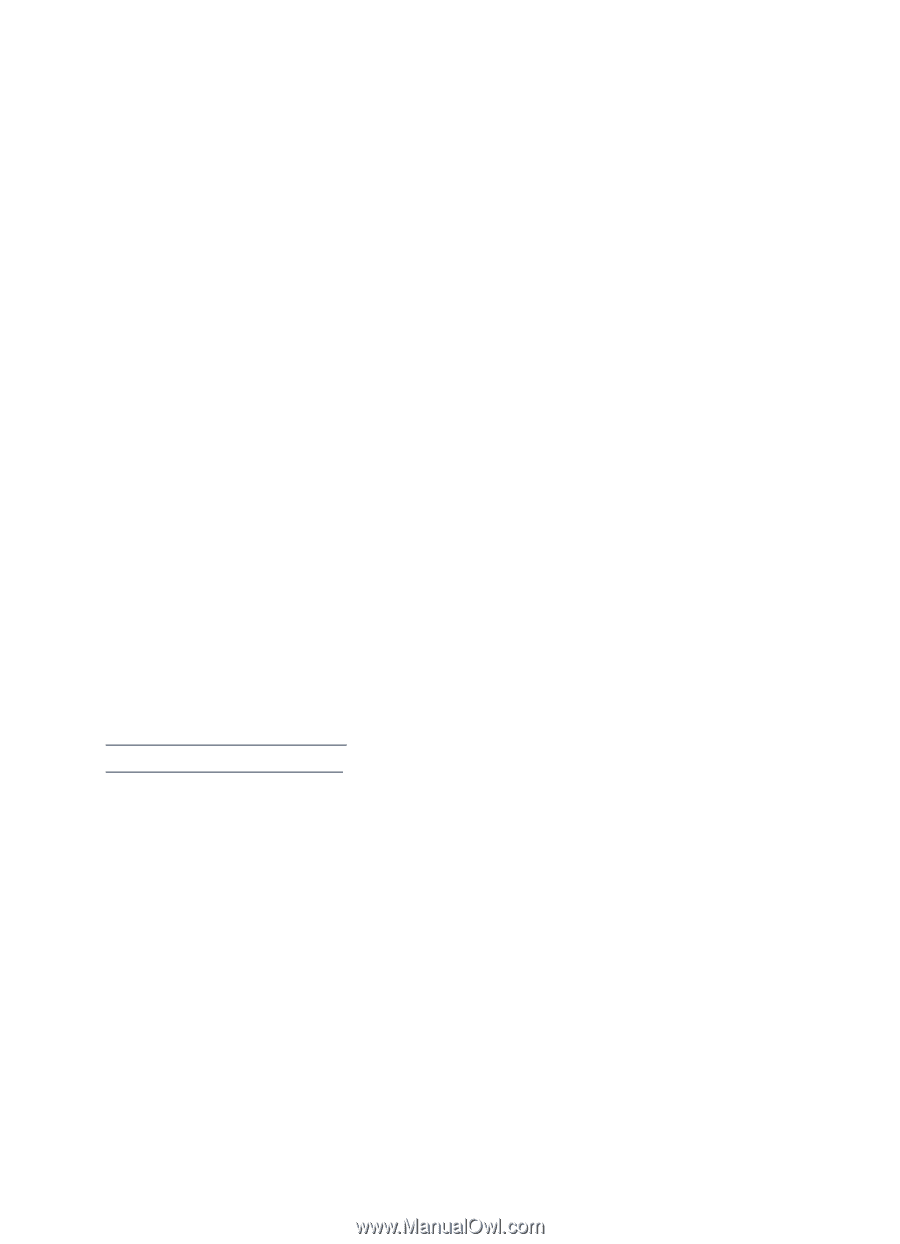HP Deskjet 650c HP DeskJet 656C Series Printer - (English) Quick Help Guide - Page 68
photos are not printing correctly, Print, Properties, Print Setup, Setup, hp photo paper, Apply
 |
View all HP Deskjet 650c manuals
Add to My Manuals
Save this manual to your list of manuals |
Page 68 highlights
photos are not printing correctly 1. Verify that the photo print cartridge is installed. 2. Verify that the photo media is placed in the In tray with the print side down. 3. Slide the paper forward until it stops. 4. Slide the paper guides snugly against the paper, then push in the tray. 5. Use one of the following methods to display the Properties dialog box: • Click File > Print, then select Properties. • Click File > Print Setup, then select Properties. • Click File > Print > Setup, then select Properties. The Properties dialog box appears. 6. Select the Setup tab, then select the following options: • Paper Type: an hp photo paper • Paper Size: Appropriate size • Print Quality: Best 7. Click Apply > OK to return to the Print or Print Setup screen. 8. Click OK to reprint the photo. See also: replacing a print cartridge minimum printing margins If you continue to have problems, contact HP Customer Care. 66