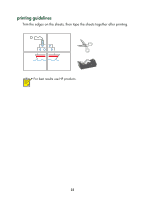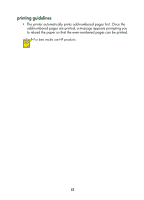HP Deskjet 650c HP DeskJet 656C Series Printer - (English) Quick Help Guide - Page 35
printing iron-on transfers, Print, Properties, Print Setup, Setup, hp iron-on t-shirt transfers - instructions
 |
View all HP Deskjet 650c manuals
Add to My Manuals
Save this manual to your list of manuals |
Page 35 highlights
printing iron-on transfers If your software program includes an iron-on transfer feature, do not follow these instructions. Follow the instructions provided by the software program. 1. Open the file you want to print. 2. Use one of the following methods to display the Properties dialog box: • Click File > Print, then select Properties. • Click File > Print Setup, then select Properties. • Click File > Print > Setup, then select Properties. The Properties dialog box appears. 3. Select the Setup tab, then choose the following: • Paper type: hp iron-on t-shirt transfers • Print Quality: Normal or Best • Paper Size: A4 (210 x 297 mm) or Letter (8.5 x 11 in.) • HP Photo Cartridge: Check this box 4. Select the Features tab, then choose the following: • Orientation: Appropriate orientation • Two-Sided Printing: Leave this box unchecked • Mirror Image: Check this box If the software program you are using automatically prints a mirror image, then do not check this box. 5. Click OK to return to the Print or Print Setup screen. 6. Click OK to print. 7. After you have finished printing iron-on transfers, remove the photo cartridge from the printer and install the black cartridge. 33