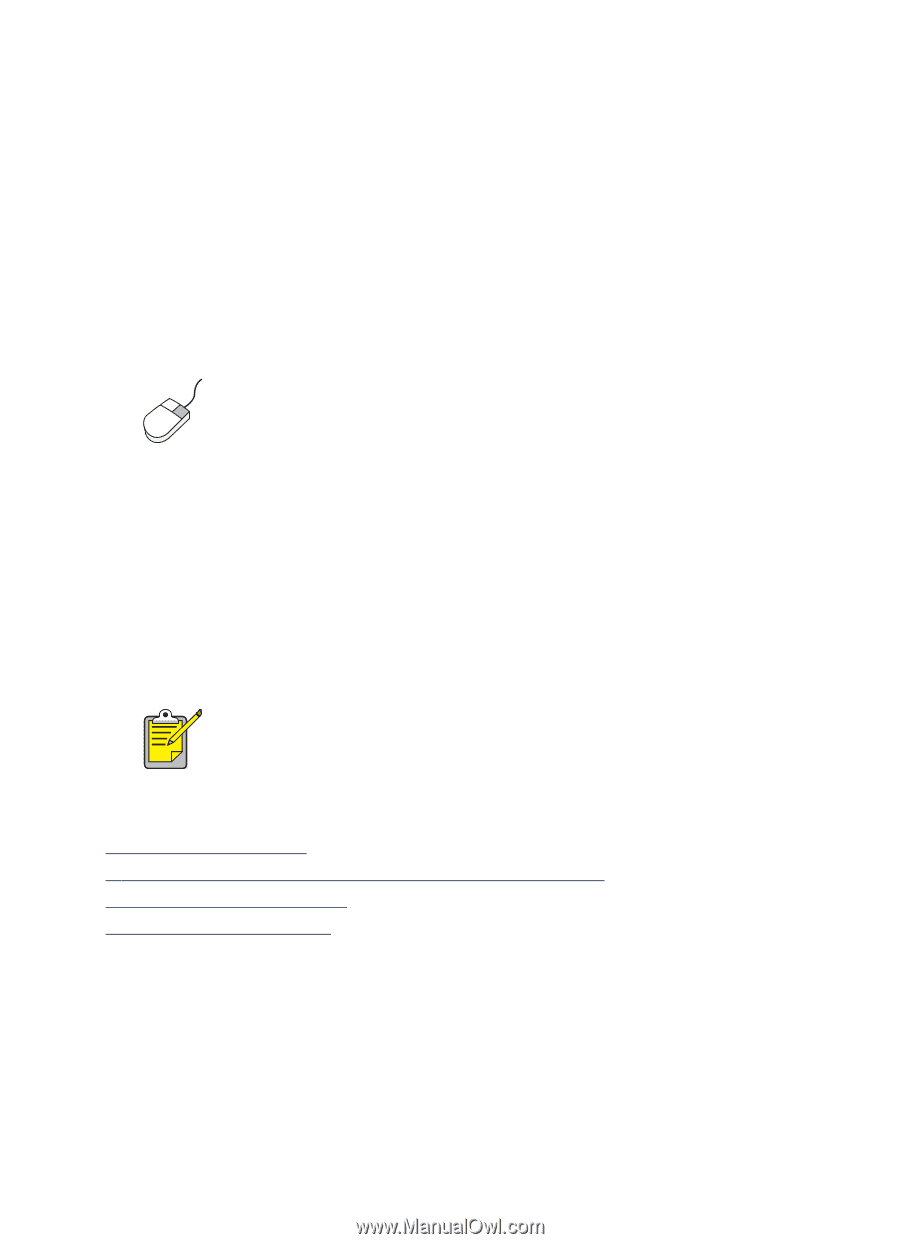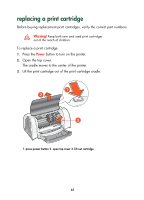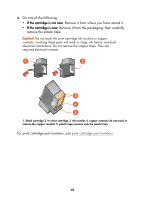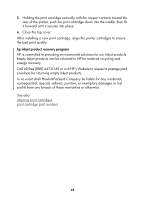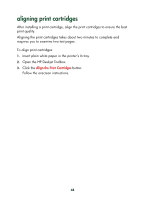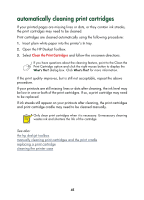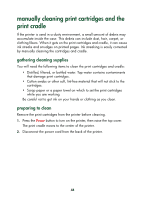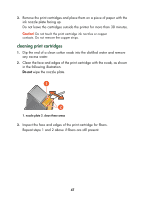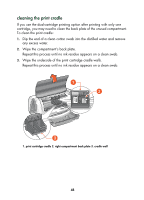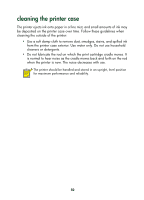HP Deskjet 650c HP DeskJet 656C Series Printer - (English) Quick Help Guide - Page 47
automatically cleaning print cartridges
 |
View all HP Deskjet 650c manuals
Add to My Manuals
Save this manual to your list of manuals |
Page 47 highlights
automatically cleaning print cartridges If your printed pages are missing lines or dots, or they contain ink streaks, the print cartridges may need to be cleaned. Print cartridges are cleaned automatically using the following procedure: 1. Insert plain white paper into the printer's In tray. 2. Open the HP Deskjet Toolbox. 3. Select Clean the Print Cartridges and follow the on-screen directions. If you have questions about the cleaning feature, point to the Clean the Print Cartridge option and click the right mouse button to display the What's This? dialog box. Click What's This? for more information. If the print quality improves, but is still not acceptable, repeat the above procedure. If your printouts are still missing lines or dots after cleaning, the ink level may be low in one or both of the print cartridges. If so, a print cartridge may need to be replaced. If ink streaks still appear on your printouts after cleaning, the print cartridges and print cartridge cradle may need to be cleaned manually. Only clean print cartridges when it is necessary. Unnecessary cleaning wastes ink and shortens the life of the cartridge. See also: the hp deskjet toolbox manually cleaning print cartridges and the print cradle replacing a print cartridge cleaning the printer case 45