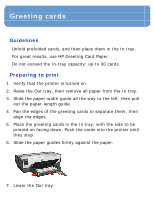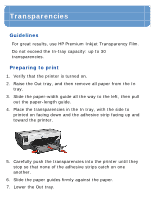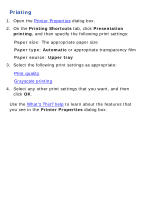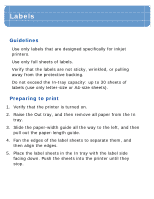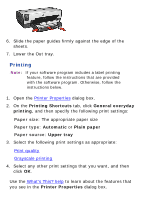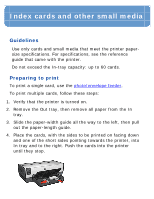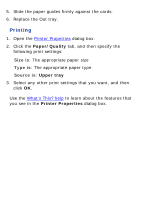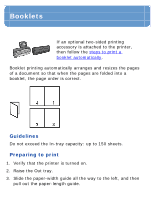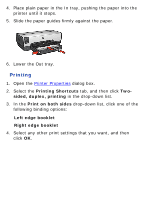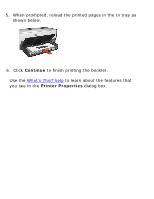HP Deskjet 6620 HP Deskjet 6600 series printer - (Windows) Reference Guide - Page 122
Printing Shortcuts, General everyday, printing, Automatic, Plain paper, Upper tray, Printer
 |
View all HP Deskjet 6620 manuals
Add to My Manuals
Save this manual to your list of manuals |
Page 122 highlights
6. Slide the paper guides firmly against the edge of the sheets. 7. Lower the Out tray. Printing Note: If your software program includes a label printing feature, follow the instructions that are provided with the software program. Otherwise, follow the instructions below. 1. Open the Printer Properties dialog box. 2. On the Printing Shortcuts tab, click General everyday printing, and then specify the following print settings: r Paper size: The appropriate paper size r Paper type: Automatic or Plain paper r Paper source: Upper tray 3. Select the following print settings as appropriate: r Print quality r Grayscale printing 4. Select any other print settings that you want, and then click OK. Use the What's This? help to learn about the features that you see in the Printer Properties dialog box.