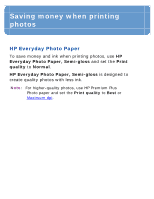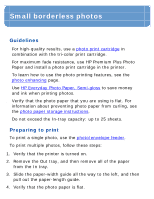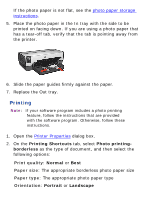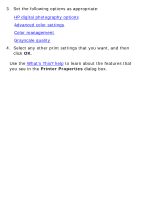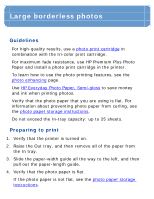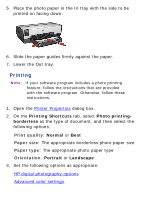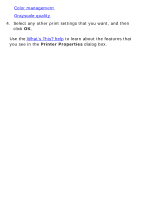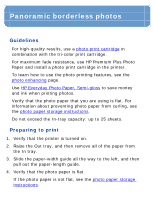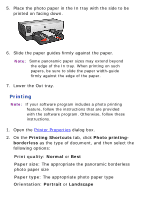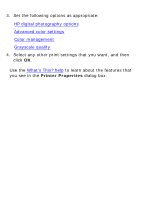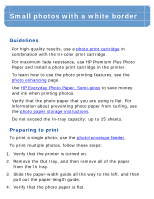HP Deskjet 6620 HP Deskjet 6600 series printer - (Windows) Reference Guide - Page 90
Printing Shortcuts, Photo printing, borderless, Normal, Portrait, Landscape, Print quality, Paper size
 |
View all HP Deskjet 6620 manuals
Add to My Manuals
Save this manual to your list of manuals |
Page 90 highlights
5. Place the photo paper in the In tray with the side to be printed on facing down. 6. Slide the paper guides firmly against the paper. 7. Lower the Out tray. Printing Note: If your software program includes a photo printing feature, follow the instructions that are provided with the software program. Otherwise, follow these instructions. 1. Open the Printer Properties dialog box. 2. On the Printing Shortcuts tab, select Photo printing- borderless as the type of document, and then select the following options: r Print quality: Normal or Best r Paper size: The appropriate borderless photo paper size r Paper type: The appropriate photo paper type r Orientation: Portrait or Landscape 3. Set the following options as appropriate: r HP digital photography options r Advanced color settings