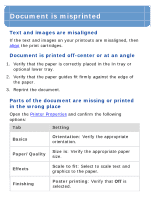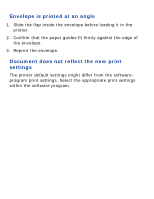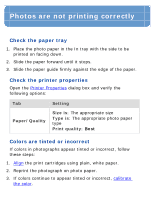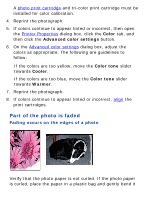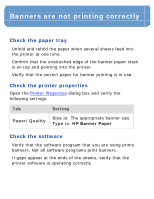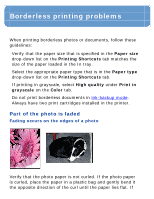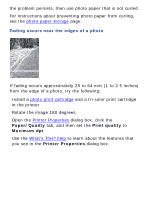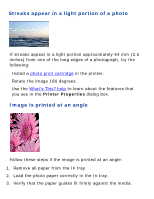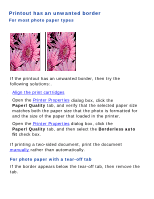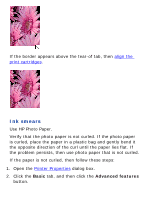HP Deskjet 6620 HP Deskjet 6600 series printer - (Windows) Reference Guide - Page 222
Banners are not printing correctly, Check the paper tray, Check the printer properties
 |
View all HP Deskjet 6620 manuals
Add to My Manuals
Save this manual to your list of manuals |
Page 222 highlights
Banners are not printing correctly Check the paper tray q Unfold and refold the paper when several sheets feed into the printer at one time. q Confirm that the unattached edge of the banner paper stack is on top and pointing into the printer. q Verify that the correct paper for banner printing is in use. Check the printer properties Open the Printer Properties dialog box and verify the following settings: Tab Setting Paper/Quality Size is: The appropriate banner size Type is: HP Banner Paper Check the software q Verify that the software program that you are using prints banners. Not all software programs print banners. q If gaps appear at the ends of the sheets, verify that the printer software is operating correctly.
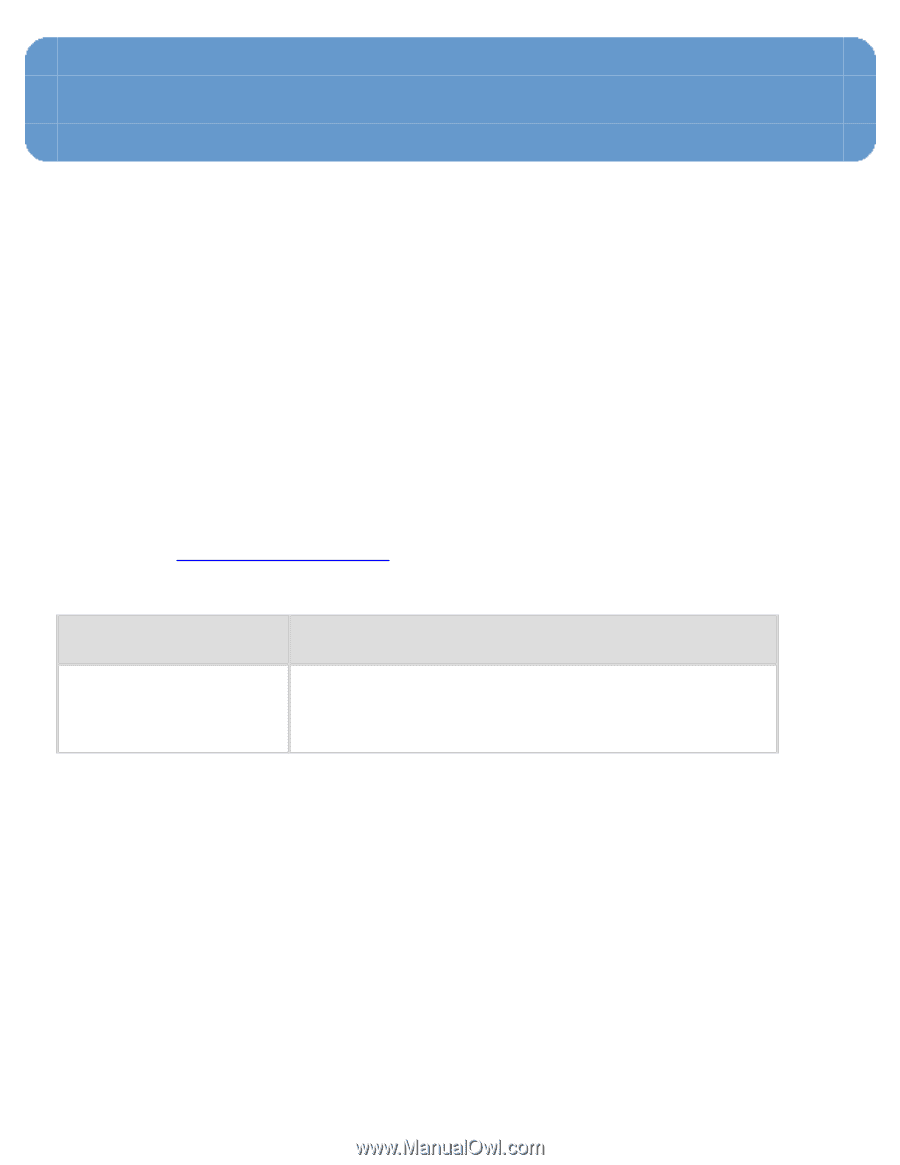
Banners are not printing correctly
Check the paper tray
●
Unfold and refold the paper when several sheets feed into
the printer at one time.
●
Confirm that the unattached edge of the banner paper stack
is on top and pointing into the printer.
●
Verify that the correct paper for banner printing is in use.
Check the printer properties
Open the
Printer Properties
dialog box and verify the
following settings:
Tab
Setting
Paper/Quality
Size is
: The appropriate banner size
Type is
:
HP Banner Paper
Check the software
●
Verify that the software program that you are using prints
banners. Not all software programs print banners.
●
If gaps appear at the ends of the sheets, verify that the
printer software is operating correctly.