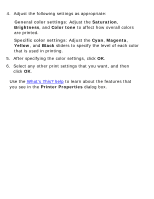HP Deskjet 6620 HP Deskjet 6600 series printer - (Windows) Reference Guide - Page 73
Printing borderless photos, Guidelines, Printing
 |
View all HP Deskjet 6620 manuals
Add to My Manuals
Save this manual to your list of manuals |
Page 73 highlights
Printing borderless photos Use borderless printing to print to the edges of certain paper types and on a range of standard and custom paper sizes from 101 x 152 mm (4x6 in) photo paper to a 210 x 594 mm ( 8.5 x 23.4 in) custom photo size. Guidelines q Do not print borderless documents in ink-backup mode. Always have two print cartridges installed in the printer. q Open the file in a software application and assign the image size. Ensure that the size corresponds to the paper size on which you want to print the image. Printing 1. Open the file that you want to print. 2. Open the Printer Properties dialog box. 3. On the Printing Shortcuts tab, click Photo printing- borderless in the drop-down list.

Printing borderless photos
Use borderless printing to print to the edges of certain paper
types and on a range of standard and custom paper sizes
from 101 x 152 mm (4x6 in) photo paper to a 210 x 594 mm
( 8.5 x 23.4 in) custom photo size.
Guidelines
●
Do not print borderless documents in
ink-backup mode
.
Always have two print cartridges installed in the printer.
●
Open the file in a software application and assign the image
size. Ensure that the size corresponds to the paper size on
which you want to print the image.
Printing
1.
Open the file that you want to print.
2.
Open the
Printer Properties
dialog box.
3.
On the
Printing Shortcuts
tab, click
Photo printing-
borderless
in the drop-down list.