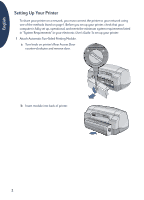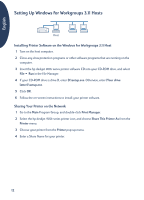HP Deskjet 990c HP DeskJet 900C Series Printer - (English) Network Guide - Page 11
Example - driver
 |
View all HP Deskjet 990c manuals
Add to My Manuals
Save this manual to your list of manuals |
Page 11 highlights
English Installing Printer Software on a Windows 95 or 98 Host 1 Click Start Settings Printers. 2 Double-click Add Printer, and then click Next. 3 Choose Local Printer as the printer connection, and then click Next. 4 Click the Have Disk button, and insert the hp deskjet 900c series printer software CD into your CD-ROM drive. 5 In the Install From Disk dialog box, click Browse, then move to the hpf9x01.inf file in the folder for your language and the Windows 95/98 operating system. See the language code chart on page 27. Example: To select the hpf9x01.inf file for the English language and the Windows 95 or 98 operating system, move to enu\driver\win9x_me\hpf9x01.inf. 6 Click OK, and then click OK to close the Install From Disk dialog box. 7 Click Next. 8 Select the printer port from the Available ports list (LPT1 is recommended), and then click Next. 9 Accept the default name for your printer (recommended) or enter a new name. To use this printer as your default printer, click Yes; otherwise click No. 10 Click Finish. Sharing Your Printer on the Network 1 Select Start Settings Printers from the Taskbar. 2 Right-click the hp deskjet 900c series printer icon and choose Sharing from the shortcut menu. 3 Select Shared As and enter the name you want to use for your printer on the network. If you want to restrict access to your printer, enter a password in the Password box; users will need to enter this password in order to use your printer. Note: See your Windows 95 or 98 documentation for more information about sharing your printer. 4 Click OK. 5 If a password was set, retype it and click OK. 7