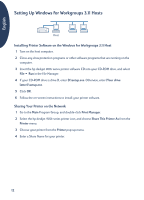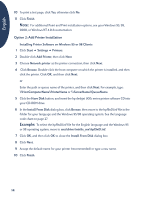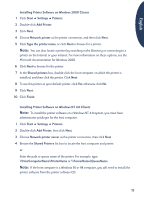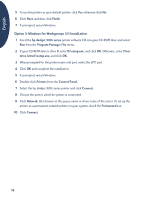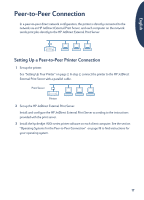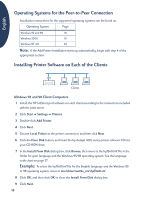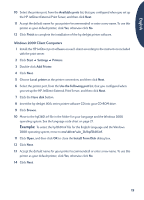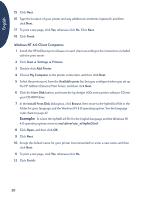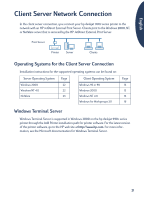HP Deskjet 990c HP DeskJet 900C Series Printer - (English) Network Guide - Page 20
Option 3: Windows for Workgroups 3.11 Installation - m series
 |
View all HP Deskjet 990c manuals
Add to My Manuals
Save this manual to your list of manuals |
Page 20 highlights
English 5 To use this printer as your default printer, click Yes; otherwise click No. 6 Click Next, and then click Finish. 7 If prompted, restart Windows. Option 3: Windows for Workgroups 3.11 Installation 1 Insert the hp deskjet 900c series printer software CD into your CD-ROM drive and select Run from the Program Manager File menu. 2 If your CD-ROM drive is drive D, enter D:\setup.exe, and click OK. Otherwise, enter [Your drive letter]:\setup.exe, and click OK. 3 When prompted for the printer name and port, select the LPT1 port. 4 Click OK and complete the installation. 5 If prompted, restart Windows. 6 Double-click Printers from the Control Panel. 7 Select the hp deskjet 900c series printer and click Connect. 8 Choose the port to which the printer is connected. 9 Click Network, then browse to the queue name or share name of the server. To set up the printer as a permanent network printer on your system, check the Permanent box. 10 Click Connect. 16