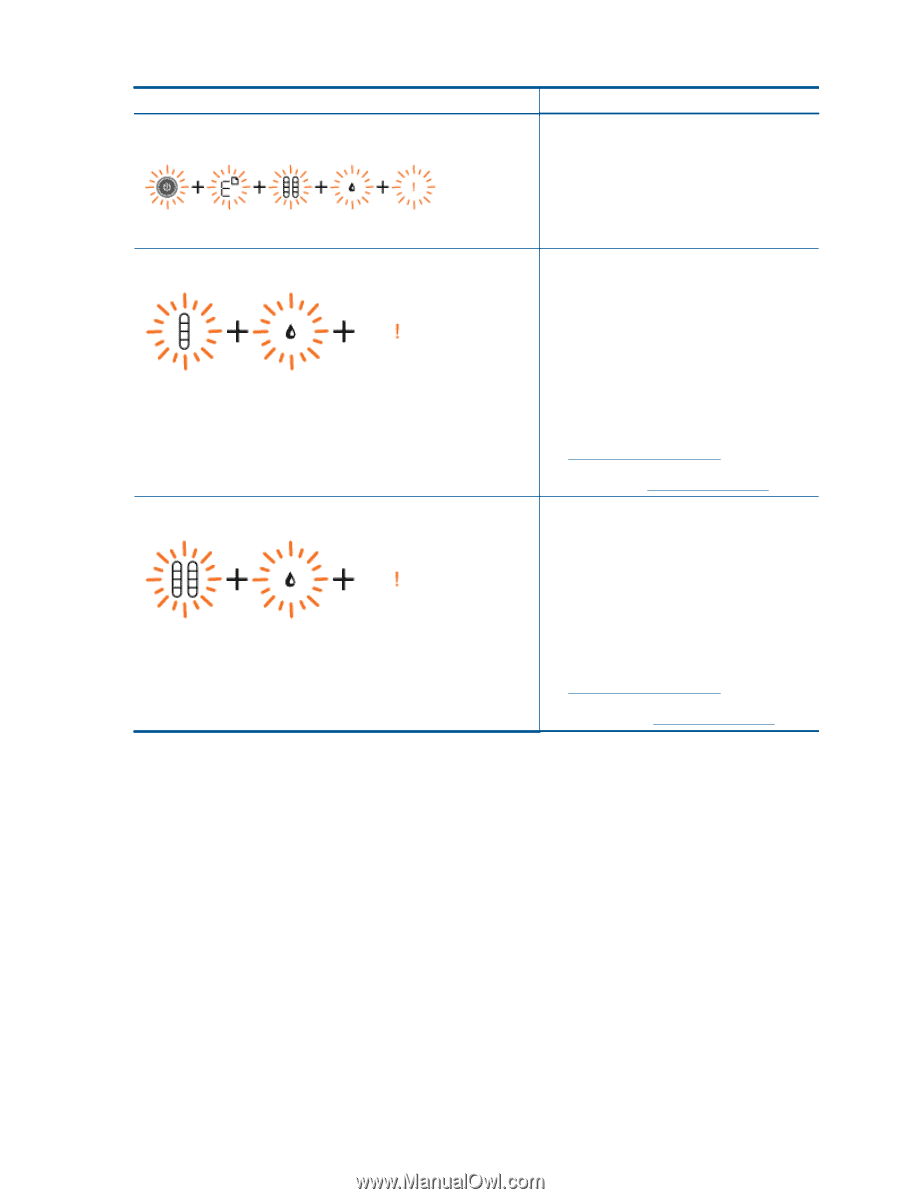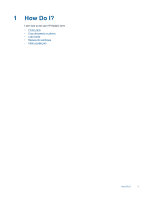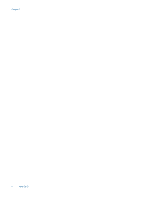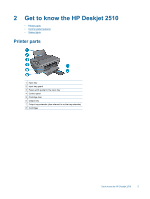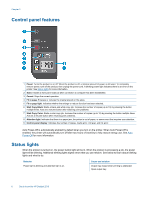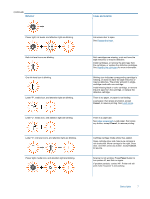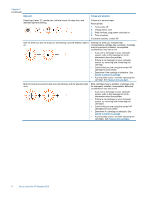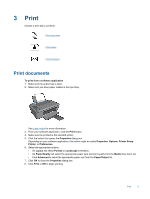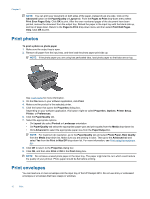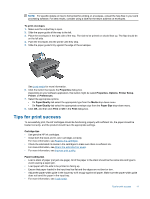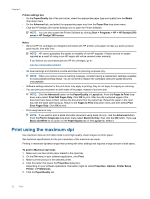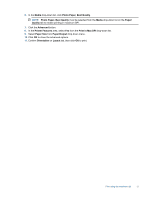HP Deskjet Ink Advantage 2510 User Guide - Page 10
Behavior, Cause and solution, cartridge for your printer. - all in one printer install
 |
View all HP Deskjet Ink Advantage 2510 manuals
Add to My Manuals
Save this manual to your list of manuals |
Page 10 highlights
Chapter 2 (continued) Behavior Cause and solution Power light, letter "E", media icon, ink level icons, ink drop icon, and attention light are blinking. Printer is in an error state. Reset printer. 1. Turn printer off. 2. Unplug power cord. 3. Wait a minute, plug power cord back in. 4. Turn on printer. If problem persists, contact HP. One ink level icon and ink drop icon are blinking, and the attention light is on. Blinking ink level icon indicates that corresponding cartridge has a problem. Cartridge may be improperly installed, incompatible, counterfeit or very low on ink. • If you see a message on your computer screen, refer to the message for more information about the problem. • If there is no message on your computer screen, try removing and reinserting the cartridge. • Confirm that you are using the correct HP cartridge for your printer. • Determine if the cartridge is defective. See Identify a defective cartridge. • If print quality is poor, consider replacing the cartridge. See Replace the cartridges. Both ink level icons and ink drop icon are blinking, and the attention light is on. Both cartridges have a problem. Cartridges may be improperly installed, incompatible, defective, counterfeit or very low on ink. • If you see a message on your computer screen, refer to the message for more information about the problem. • If there is no message on your computer screen, try removing and reinserting the cartridges. • Confirm that you are using the correct HP cartridges for your printer. • Determine if a cartridge is defective. See Identify a defective cartridge. • If print quality is poor, consider replacing the cartridges. See Replace the cartridges. 8 Get to know the HP Deskjet 2510