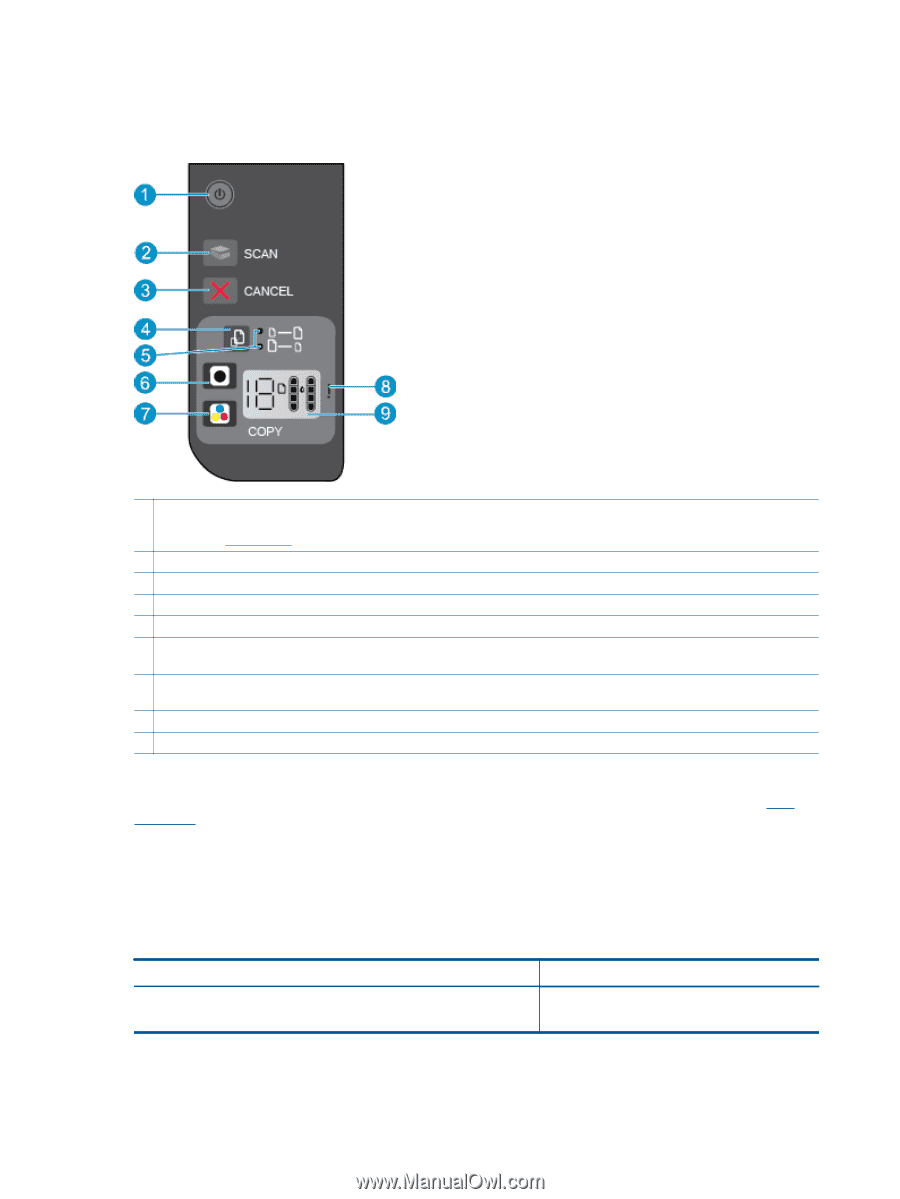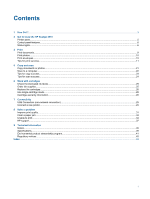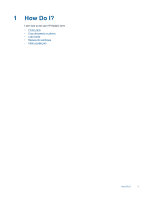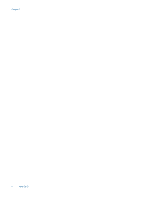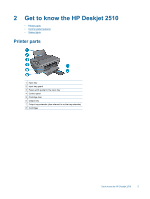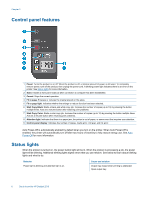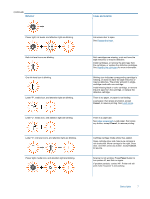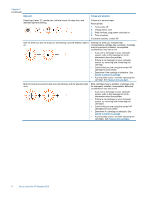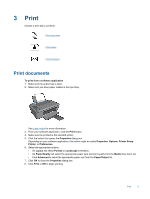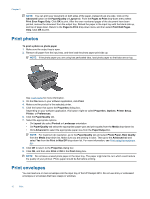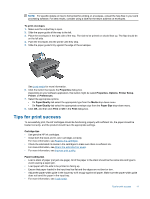HP Deskjet Ink Advantage 2510 User Guide - Page 8
Control panel features, Status lights
 |
View all HP Deskjet Ink Advantage 2510 manuals
Add to My Manuals
Save this manual to your list of manuals |
Page 8 highlights
Chapter 2 Control panel features 1 Power: Turns the product on or off. When the product is off, a minimal amount of power is still used. To completely remove power, turn off the product, then unplug the power cord. A blinking power light indicates there is an error on the printer. See Status lights for more information. 2 Scan: Initiates a front panel scan job after connection to computer has been established. 3 Cancel: Stops the current operation. 4 Fit to page: Enlarges or reduces the original placed on the glass. 5 Fit to page light: Indicates whether the enlarge or reduce function has been selected. 6 Start Copy Black: Starts a black-and-white copy job. Increase the number of copies (up to 19) by pressing the button multiple times. Acts as a resume button after resolving print problems. 7 Start Copy Color: Starts a color copy job. Increase the number of copies (up to 19) by pressing the button multiple times. Acts as a resume button after resolving print problems. 8 Attention light: Indicates that there is a paper jam, the printer is out of paper, or some event that requires your attention. 9 Control panel display: Indicates the number of copies, media error, ink level, and ink error. Auto Power-Off is automatically enabled by default when you turn on the printer. When Auto Power-Off is enabled, the printer will automatically turn off after two hours of inactivity to help reduce energy use. See Auto Power-Off for more information. Status lights When the product is turned on, the power button light will be lit. When the product is processing a job, the power light will be blinking. Additional blinking lights signal errors that you can resolve. See below to learn about blinking lights and what to do. Behavior Power light is blinking and attention light is on. Cause and solution Output tray closed when printing is attempted. Open output tray. 6 Get to know the HP Deskjet 2510