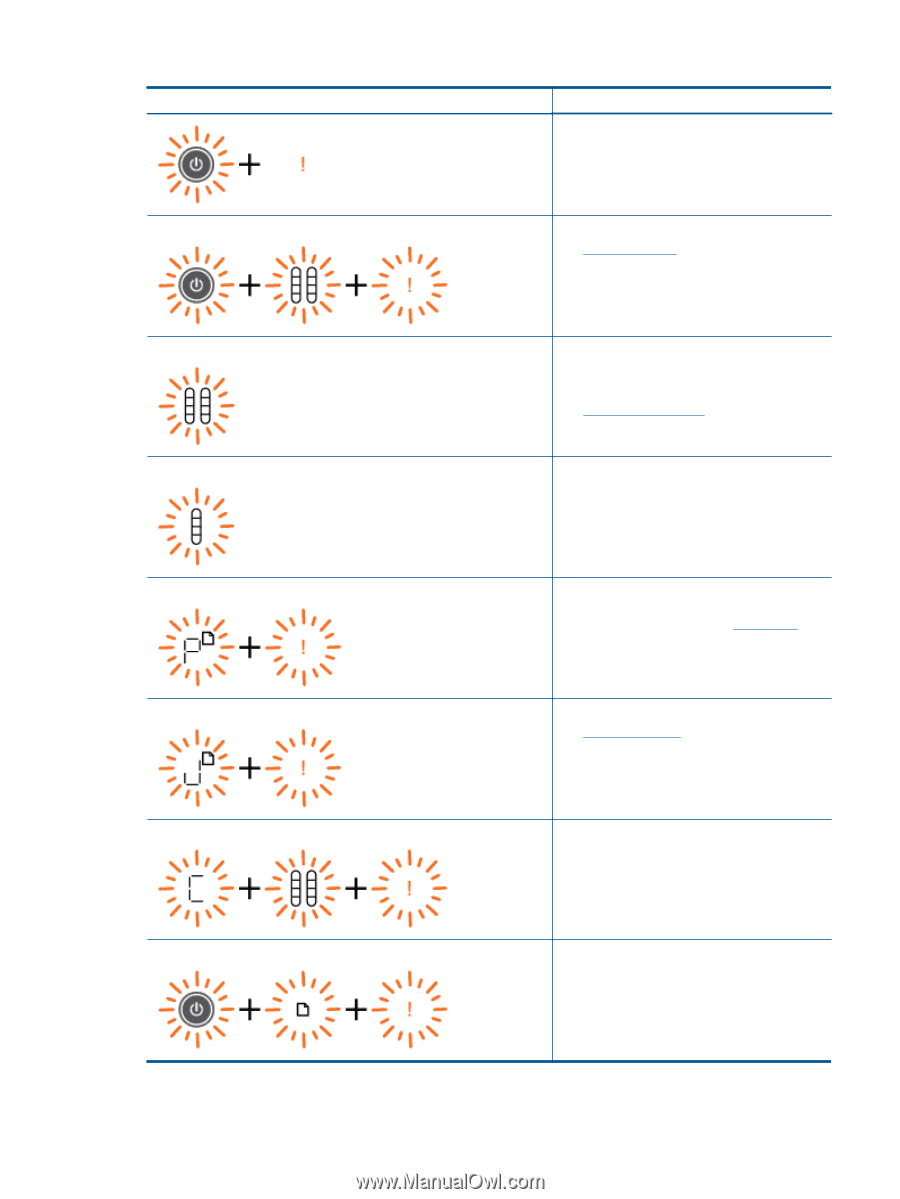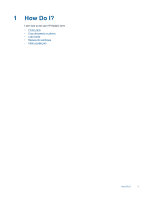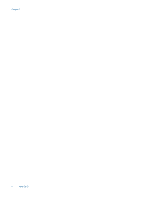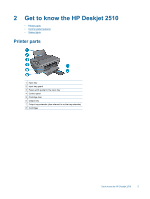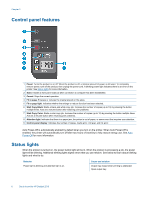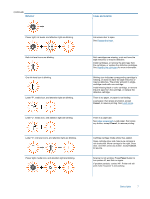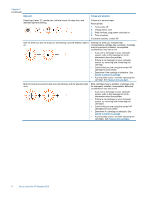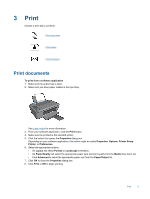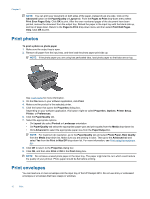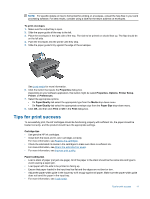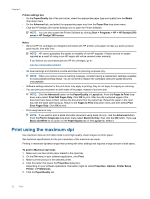HP Deskjet Ink Advantage 2510 User Guide - Page 9
Cancel, Power, Behavior, Cause and solution - installer
 |
View all HP Deskjet Ink Advantage 2510 manuals
Add to My Manuals
Save this manual to your list of manuals |
Page 9 highlights
(continued) Behavior Cause and solution Power light, ink levels, and attention light are blinking. Both ink level icons are blinking. One ink level icon is blinking. Letter "P", media icon, and attention light are blinking. Letter "J", media icon, and attention light are blinking. Letter "C", ink level icons, and attention light are blinking. Power light, media icon, and attention light are blinking. Ink access door is open. See Prepare the trays. Both cartridges are missing, or do not have the tape removed, or may be defective. Install cartridges, or remove the pink tape from the cartridges, or replace the defective cartridges. See Replace the cartridges for more information. Blinking icon indicates corresponding cartridge is missing, or does not have the tape removed, or may be defective. The printer will print in singlecartridge mode with one cartridge. Install missing black or color cartridge, or remove the pink tape from the cartridge, or replace the defective cartridge. There is no paper, or paper is not feeding. Load paper, then press any button, except Cancel, to resume printing. See Load media. There is a paper jam. See Clear a paper jam. Load paper, then press any button, except Cancel, to resume printing. Cartridge carriage inside printer has stalled. Open cartridge door and make sure carriage is not obstructed. Move carriage to the right, close door, and then press any button, except Cancel, to resume. Scanner is not working. Press Power button to turn printer off, and then on again. If problem persists, contact HP. Printer will still print even if scanner is not working. Status lights 7