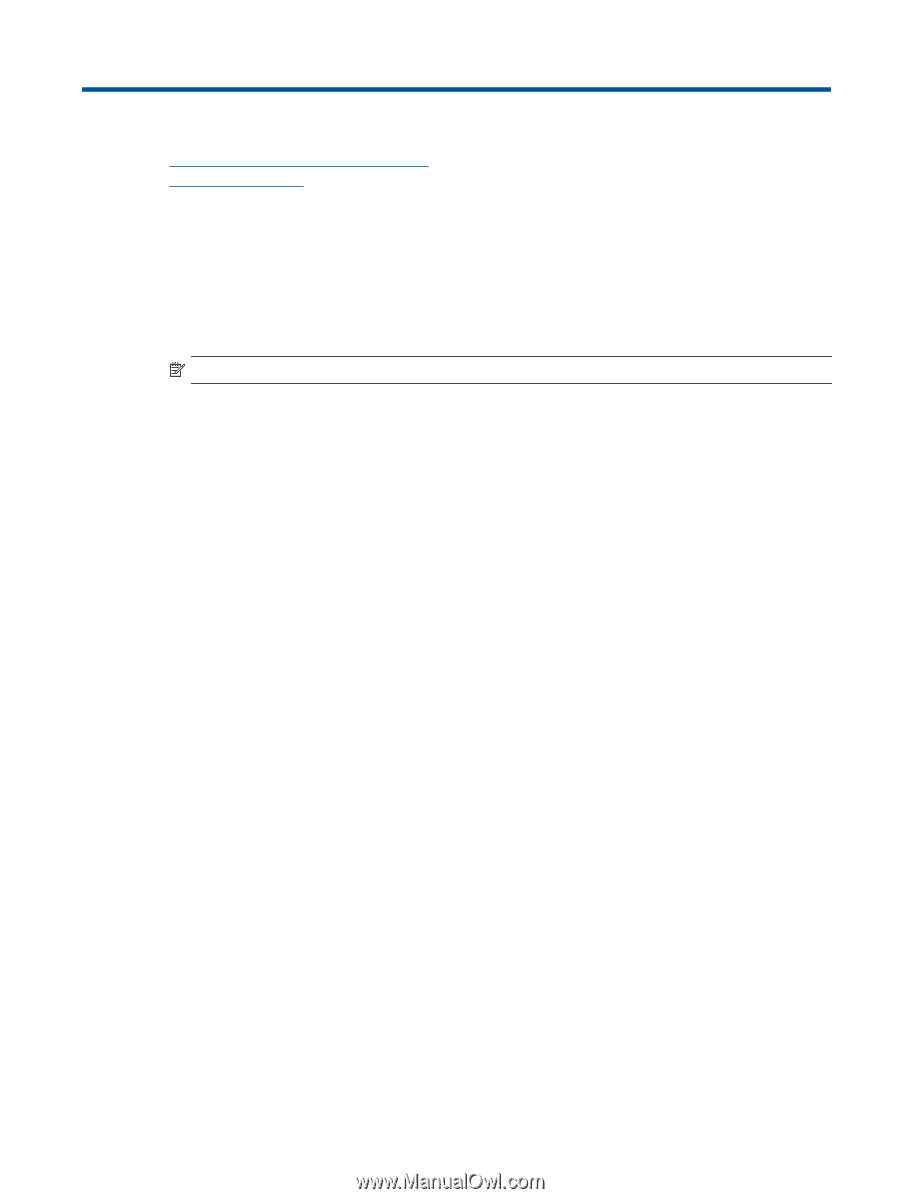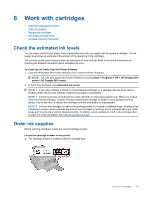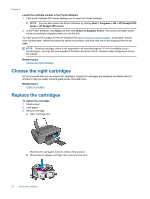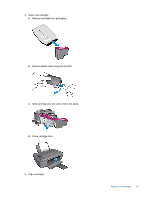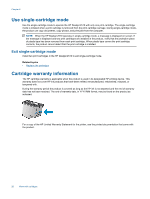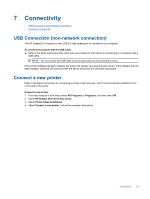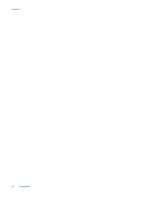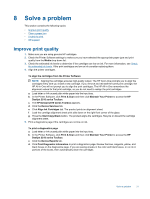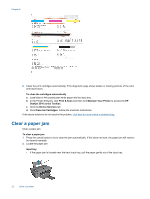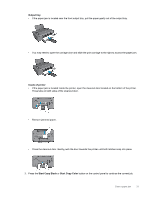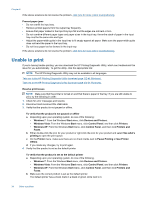HP Deskjet Ink Advantage 2510 User Guide - Page 31
Connectivity, USB Connection (non-network connection), Connect a new printer
 |
View all HP Deskjet Ink Advantage 2510 manuals
Add to My Manuals
Save this manual to your list of manuals |
Page 31 highlights
7 Connectivity • USB Connection (non-network connection) • Connect a new printer USB Connection (non-network connection) The HP Deskjet 2510 supports a rear USB 2.0 High Speed port for connection to a computer. To connect the product with the USB cable ▲ Refer to the setup instructions that came with your product for information on connecting to a computer with a USB cable. NOTE: Do not connect the USB cable to the product until you are prompted to do so. If the printer software has been installed, the printer will operate as a plug and play device. If the software has not been installed, insert the CD that came with the device and follow the onscreen instructions. Connect a new printer Refer to the below instructions for connecting a printer to the computer, which has the software installed but not connected to the printer. Connect a new printer 1. From the computer's start menu select All Programs or Programs, and then select HP. 2. Select HP Deskjet 2510 All-in-One series. 3. Select Printer Setup & Software. 4. Select Connect a new printer. Follow the onscreen instructions. Connectivity 29