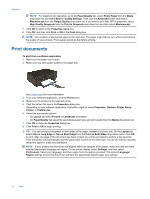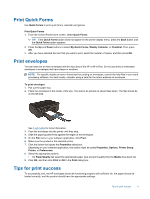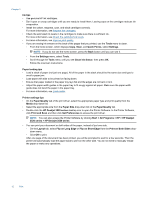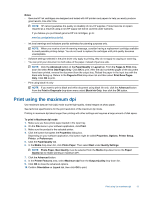HP Deskjet Ink Advantage 3520 User Guide - Page 17
ePrint from anywhere, To print a document using ePrint, ePrint, Print Info - e all in one printer driver
 |
View all HP Deskjet Ink Advantage 3520 manuals
Add to My Manuals
Save this manual to your list of manuals |
Page 17 highlights
4 ePrint from anywhere ePrint is a free service from HP that allows you to print to your ePrint-enabled printer anywhere you can send an email. Just send your documents and photos to the email address assigned to your printer when you have enabled Web Services. No additional drivers or software are needed. Once you have signed up for an account on ePrintCenter (www.eprintcenter.com), you can sign in to view your ePrint job status, manage your ePrint printer queue, control who can use your printer's ePrint email address to print, and get help for ePrint. • ePrint from anywhere ePrint from anywhere Before you can use ePrint, make sure that: The printer is connected to an active network providing Internet access. Web Services is turned on. If not, you will be prompted to turn it on. To print a document using ePrint 1. Enable Web Services. a. From the printer control panel, press the ePrint button. b. Accept the Terms of Use, and then follow the onscreen instructions to enable Web Services. c. Print the ePrint information page, and then follow the instructions on the page to sign up for an ePrint account. 2. Find the ePrint email address of the printer. ▲ From the printer control panel, press the ePrint button. Then you will see the printer's email address on the display. You can also select Print Info to print the email address or registration url. 3. Email your document to the printer for printing. a. Create a new email and attach the document to print. b. Send the email to the printer email address. The printer prints the attached document. NOTE: 1 The email will be printed once it is received. As with any email, there is no guarantee when or whether it will be received. You can check the print status on ePrintCenter (www.eprintcenter.com). NOTE: 2 Documents printed using ePrint may appear different from the original, for example, in the style, formatting, and text flow. For documents (such as legal documents) that require better print quality, it is recommended that you print from the software application on your computer, where you can have more control over how the printout will look. Click here to go online for more information. ePrint from anywhere 15