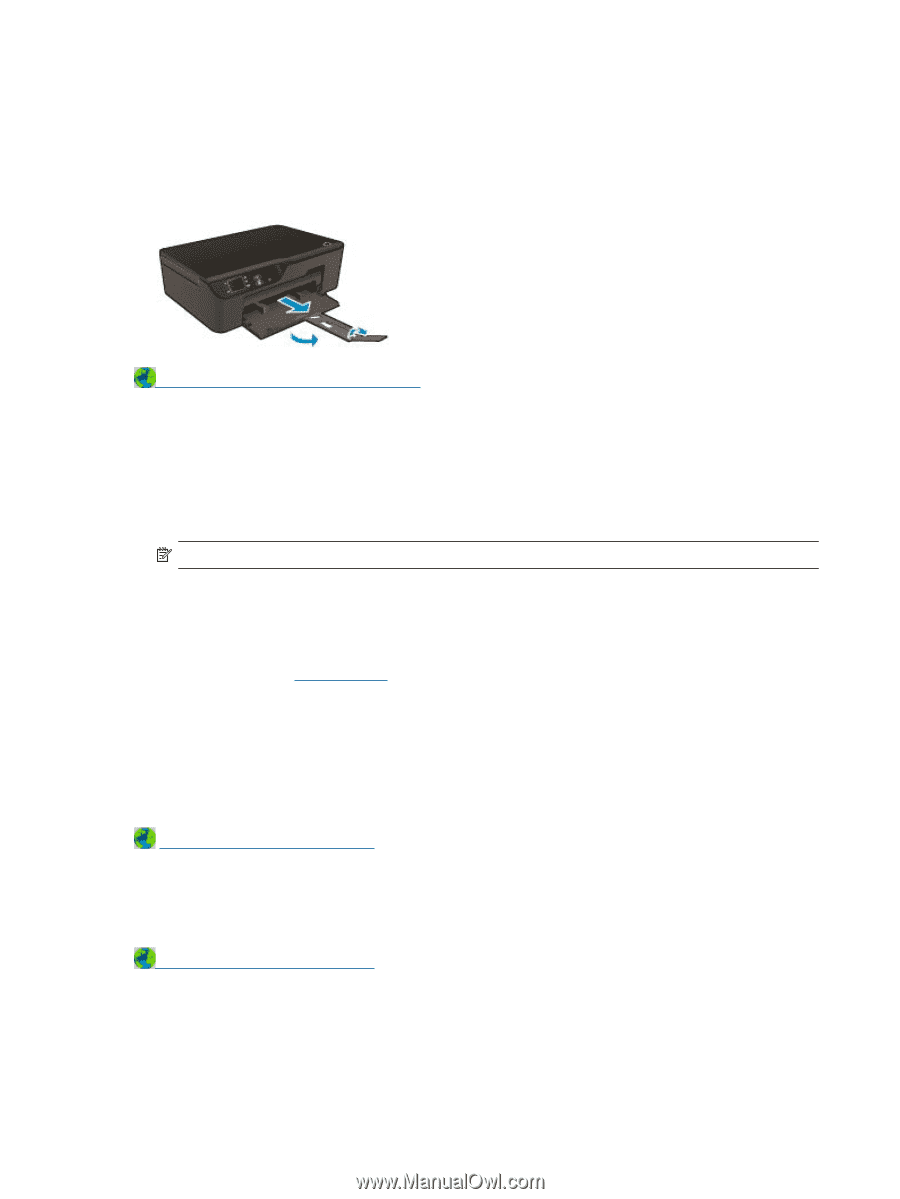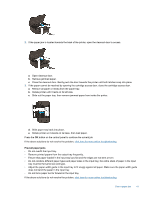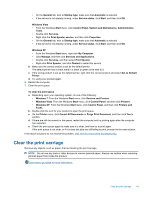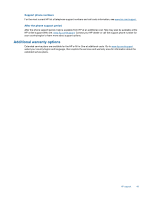HP Deskjet Ink Advantage 3520 User Guide - Page 46
Prepare paper tray, Prepare printer, Printer failure, Open paper tray
 |
View all HP Deskjet Ink Advantage 3520 manuals
Add to My Manuals
Save this manual to your list of manuals |
Page 46 highlights
Chapter 9 Prepare paper tray Open paper tray ▲ Paper tray must be open to begin printing. Click here to go online for more information. Prepare printer If you are not satisfied with the print quality, clean the cartridges automatically from the control panel. Clean the cartridges automatically. 1. From the home screen, which displays Copy, Scan, and Quick Forms, select Settings. NOTE: If you do not see the home screen, press the Back button until you can see it. 2. From the Settings menu, select Tools. 3. From the Tools menu, select Clean Printhead. 4. Follow the onscreen instructions. To maintain the cartridges, use the printer's Auto Power-Off feature to manage the printer's power use. For more information, see Auto Power-Off Printer failure Resolve printer failure. ▲ If you have already turned the printer off and then on, and this does not solve your problem, contact HP support. Please contact HP support for help . Printhead failure The printhead in this product has failed. Please contact HP support for help . 44 Solve a problem