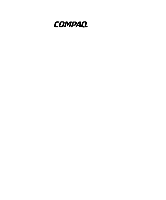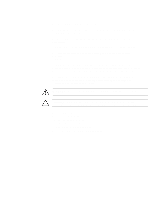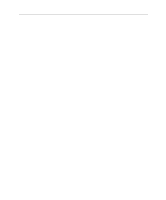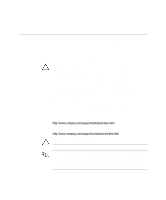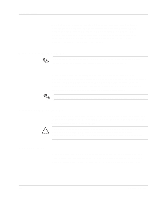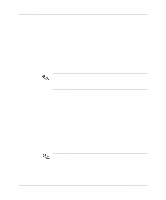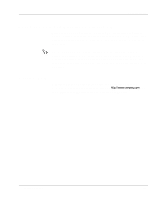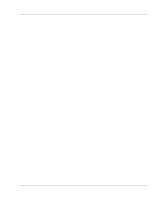HP Deskpro /M Desktop PC 486/25M Getting Started Evo Desktop Family Evo Workst - Page 5
Software Setup, Installing the Operating System
 |
View all HP Deskpro /M Desktop PC 486/25M manuals
Add to My Manuals
Save this manual to your list of manuals |
Page 5 highlights
1 Software Setup Installing the Operating System CAUTION: Do not add optional hardware devices or third-party devices to your computer until the operating system is successfully installed. Doing so may cause errors and may prevent the operating system from installing properly. The first time you turn on your computer, you may be prompted to select a language for your operating system (OS) and then you will be asked to install your OS. You may have more than one choice of OS. Once you have selected an OS, you must install it completely. Read and follow the instructions on the screen to complete the installation of the OS. If electing to use an OS different than what was shipped with your system, refer to the following support Web site locations for additional support that may be available. ■ Compaq Evo™ Desktops http://www.compaq.com/support/desktops/index.html ■ Compaq Deskpro™ Workstations and Evo Workstations http://www.compaq.com/support/workstations/index.html CAUTION: During the OS installation process, do not turn off your computer unless you are directed to do so. If your system has a CD-RW drive, you must install the appropriate application to be able to write to the drive. To install the drivers, double-click the Setup Compaq Software icon on the desktop or the application launcher and select the Easy CD Creator and Direct CD option when prompted. Getting Started 1-1