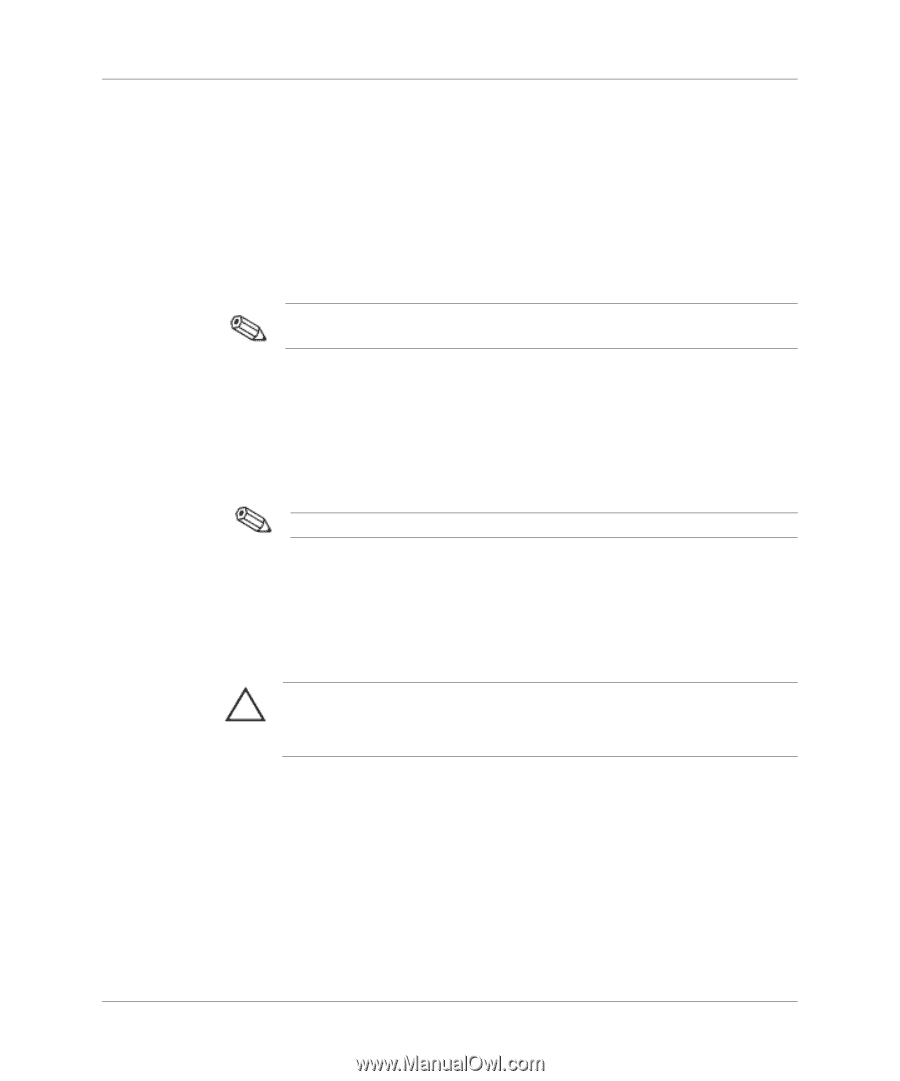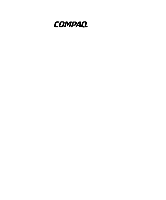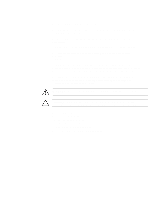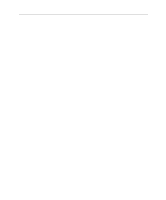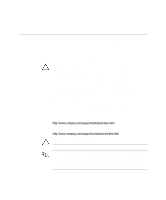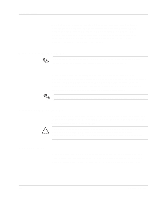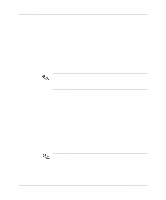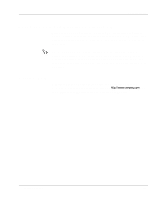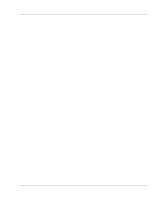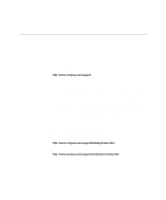HP Deskpro /M Desktop PC 486/25M Getting Started Evo Desktop Family Evo Workst - Page 6
File System Format, Converting to NTFS, Desktop Icon
 |
View all HP Deskpro /M Desktop PC 486/25M manuals
Add to My Manuals
Save this manual to your list of manuals |
Page 6 highlights
Software Setup Compaq is committed to designing products, services, and programs with improved usability and accessibility for all customers. Compaq products with Microsoft Windows XP preinstalled, or that are XP Ready, are designed for accessibility. These products are tested with industry-leading Assistive Technology products to ensure equal access -- anytime, anywhere ... to anyone. File System Format Depending on your system, you may be prompted to select a file system format during the initial setup of your system. Hard drives can be configured in three basic formats: FAT16, FAT32, or NTFS, with variances of each, depending on the operating system and hard drive support. To check the file system format assigned to your hard drive (factory settings), open My Computer, right-click on Local Disk (C:), then select Properties. Microsoft Windows 98 supports the FAT32 file system format only. Converting to NTFS Depending on which file system format your hard drive is using, the following utility may be available for you to convert part or all of the drive partition to NTFS format. CAUTION: You may experience data loss if you attempt to convert your drive to NTFS using the methods described in this section. Before converting your drive, make a backup copy of all data stored on your hard drive. Desktop Icon Double-click the NTFS Convert icon located on the desktop. Read and follow the instructions that appear on the screen to change the drive partitioning. This feature is available on select models only. 1-2 Getting Started