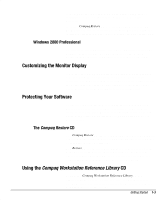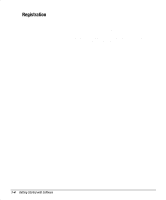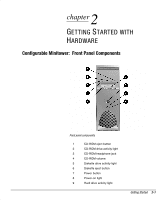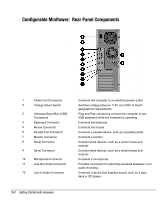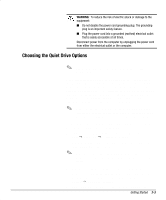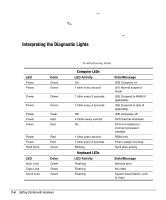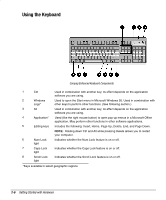HP Deskpro ap230 Getting Started - Deskpro Workstation AP230 - Page 11
Interpreting the Diagnostic Lights
 |
View all HP Deskpro ap230 manuals
Add to My Manuals
Save this manual to your list of manuals |
Page 11 highlights
6. Select Quiet Drive → Quiet (Performance is the factory-set default.) ✎ If the Quiet Drive option is not displayed, your computer does not contain a Quiet drive. 7. To apply and save changes, select File → Save Changes and Exit. Interpreting the Diagnostic Lights The Compaq Deskpro Workstation AP230 features diagnostic lights or LEDs (light emitting diodes) to indicate various computer states or errors. The following tables describe the diagnostic light indications. Refer to the Troubleshooting Guide for more information. LED Power Power Power Power Power Power Power Color Green Green Green Green Clear Red Red Power Power Hard Drive LED Num Lock Caps Lock Scroll Lock Red Red Green Color Green Green Green Computer LEDs LED Activity On 1 blink every second 1 blink every 2 seconds 1 blink every 4 seconds Off 4 blinks every second On 1 blink every second 1 blink every 2 seconds Blinking Keyboard LEDs LED Activity Flashing Flashing Flashing State/Message (S0) Computer on (S1) Normal suspend mode (S3) Suspend to RAM (if applicable) (S4) Suspend to disk (if applicable) (S5) Computer off CPU thermal shutdown CPU not installed or incorrect processor installed ROM error Power supply overload Hard drive activity State/Message Memory error No video System board failure, prior to video 2-4 Getting Started with Hardware