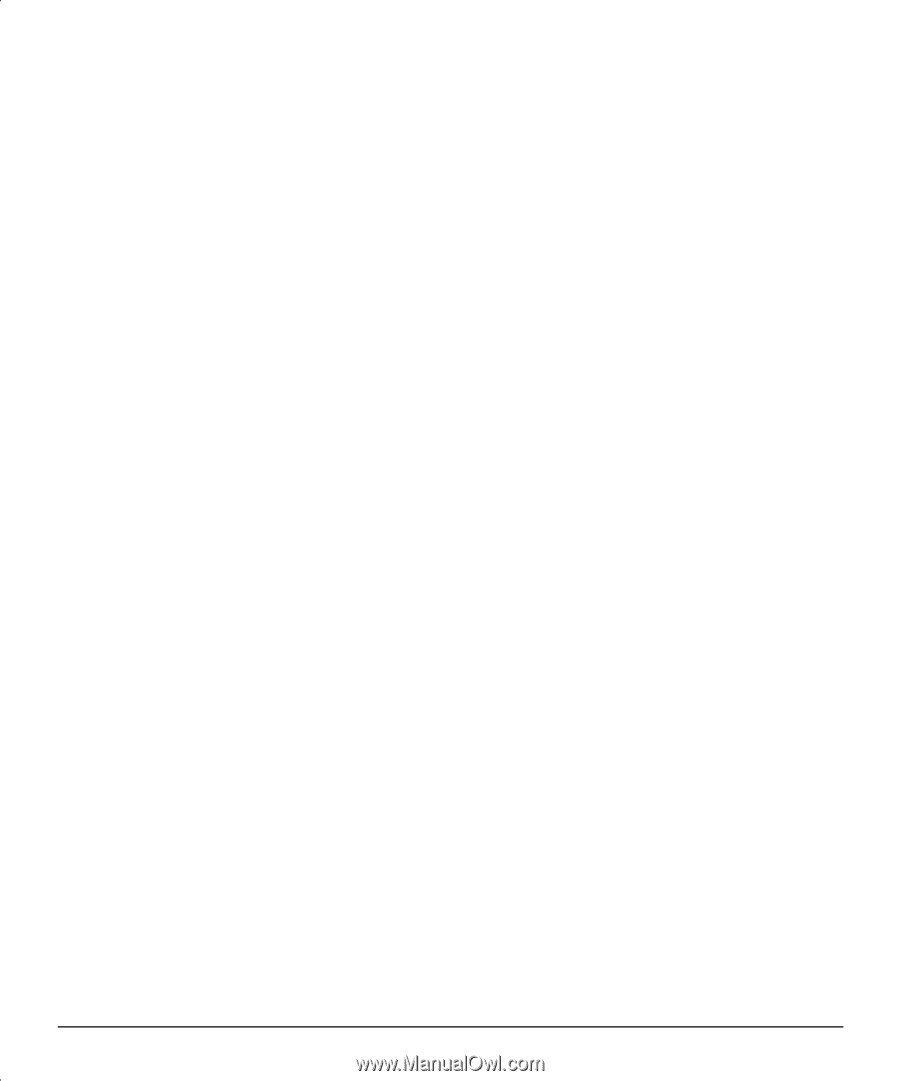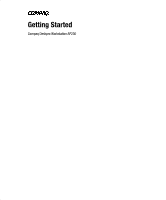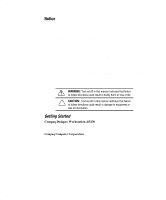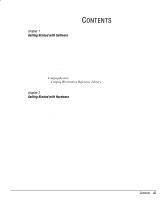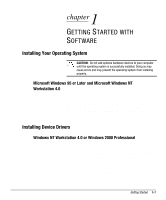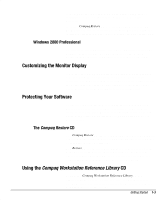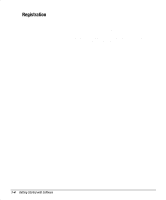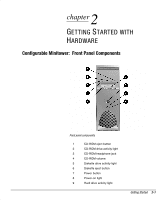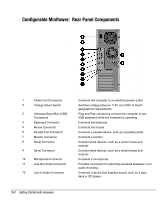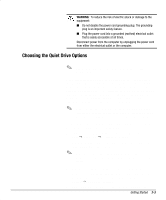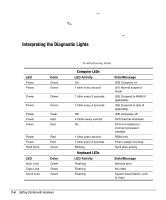HP Deskpro ap230 Getting Started - Deskpro Workstation AP230 - Page 6
Customizing the Monitor Display, Protecting Your Software, Using
 |
View all HP Deskpro ap230 manuals
Add to My Manuals
Save this manual to your list of manuals |
Page 6 highlights
If the computer does not have a CD-ROM drive, other means of installation, such as a network share, will be needed for this procedure. Insert the Compaq Restore CD, version 2.0 or higher, into the CDROM drive and turn on or restart the computer. Read and follow the instructions that appear on the screen to change the drive partitioning. Windows 2000 Professional To convert an existing partition from a FAT 16 partition to an NTFS partition, double-click the NTFS Convert icon on the desktop. Carefully read and follow the directions that appear on the screen. Customizing the Monitor Display If you choose to customize your monitor display, you can manually select or change the monitor brand, model, refresh rates, color, resolution, and power management settings. Select the Display icon in the Control Panel to change display settings, or refer to the online documentation provided with the graphics controller utility. Protecting Your Software To protect your software from loss or damage, you should keep a backup copy of all system software, applications, and related files stored on your hard drive. Refer to your operating system or backup utility documentation for instructions on making backup copies of your data files. The Compaq Restore CD The Compaq Restore CD offers easy deployment and recovery of your operating system software. This can be extremely helpful in the event of hard drive failure or corruption. The Restore CD is specific to each Deskpro model and accompanies many models along with the operating system CD. For questions about or problems with this CD, please contact your local Compaq authorized dealer or reseller or Compaq customer service. Using the Compaq Workstation Reference Library CD Refer to the Compaq Workstation Reference Library CD for additional product documentation. Insert the compact disc into the CD-ROM drive, then select the document you want to read from the menu that appears on the screen. Getting Started 1-3