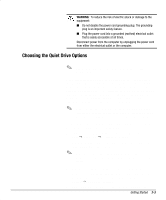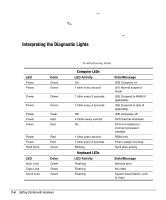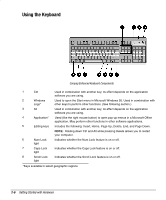HP Deskpro ap230 Getting Started - Deskpro Workstation AP230 - Page 15
Turning Off Your Computer
 |
View all HP Deskpro ap230 manuals
Add to My Manuals
Save this manual to your list of manuals |
Page 15 highlights
Windows Logo Keys You may use the Windows Logo keys in combination with other keys to perform certain functions in Windows 95 and later operating systems, as described in the following table: Windows logo key + F1 Windows logo key + Tab Windows logo key + E Windows logo key + F Windows logo key + Ctrl+F Windows logo key + M Shift+Windows logo key + M Windows logo key + R Displays a pop-up menu for the selected object. Activates the next Taskbar button. Launches Explore My Computer. Launches Find Files. Launches Find Computer. Minimizes all open applications. Undoes Minimize All. Displays Run dialog box. Turning Off Your Computer To properly turn off your computer, click Shut Down on the Start menu. The computer will automatically shut down. In Windows NT Workstation 4.0, the power button always functions as a power switch. However, in the default configuration of Windows 95, Windows 98, or Windows 2000 Professional, pressing the power button does not turn off the power, but causes the computer to enter a low-power state. This allows you to quickly power down, without closing applications, and to quickly return to the same operational state without any data loss. ✎ To manually force the computer into a low power state, press and hold the power button for four seconds. To reconfigure the power button to work in On/Off mode, run Computer Setup. Refer to Making Hardware Changes for Computer Setup instructions. ! WARNING: To reduce the risk of personal injury from electrical shock and/or hot surfaces, before you open the computer cover for any reason: I Be sure to disconnect the power cord from the wall outlet. I Allow the internal system components to cool before touching. 2-8 Getting Started with Hardware