HP Desktop Pro A G2 Micro Maintenance and Service Guide - Page 39
Removing a 2.5-inch hard drive
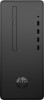 |
View all HP Desktop Pro A G2 Micro manuals
Add to My Manuals
Save this manual to your list of manuals |
Page 39 highlights
Removing a 2.5-inch hard drive 1. Prepare the computer for disassembly (Preparation for disassembly on page 16). 2. Remove the access panel (Access panel on page 17) 3. If installed, remove the optical drive (Removing the optical drive on page 25) 4. Remove the front bezel (Front bezel on page 23) 5. Remove the drive cage (Removing the drive cage on page 28) 6. If a 3.5-inch hard drive is installed, remove it from the drive cage (Removing a 3.5-inch hard drive on page 29) 7. Remove the three Torx screws that secure the hard drive to the drive cage (1). 8. Remove the drive from the drive cage (2). Installing a 2.5-inch hard drive 1. Prepare the computer for disassembly (Preparation for disassembly on page 16). 2. Remove the access panel (Access panel on page 17) 3. If installed, remove the optical drive (Removing the optical drive on page 25) 4. Remove the front bezel (Front bezel on page 23) 5. Remove the drive cage (Removing the drive cage on page 28) 6. If a 3.5-inch hard drive is installed, remove it from the drive cage (Removing a 3.5-inch hard drive on page 29) 7. Insert the hard drive into the drive cage (1). Drives 31















