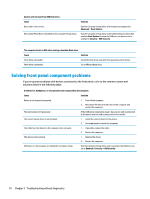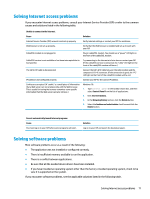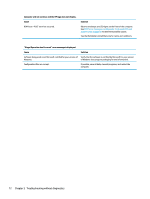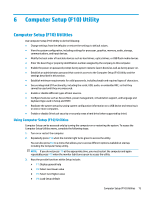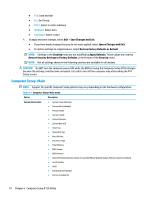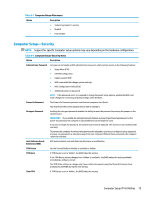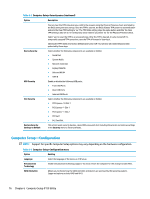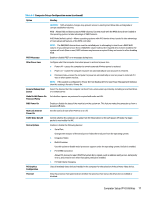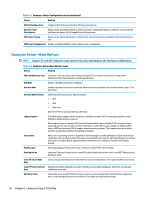HP Desktop Pro A G2 Micro Maintenance and Service Guide - Page 82
Computer Setup–Main, Save Changes and Exit, Restore Factory Defaults as Default, Security
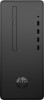 |
View all HP Desktop Pro A G2 Micro manuals
Add to My Manuals
Save this manual to your list of manuals |
Page 82 highlights
● F10: Save and exit ● Esc: Exit Setup. ● Enter: Select or enter submenu ● Up/Down: Select item ● Left/Right: Select screen 4. To apply and save changes, select Exit > Save Changes and Exit. ● If you have made changes that you do not want applied, select Ignore Changes and Exit. ● To restore settings to original values, select Restore Factory Defaults as Default. NOTE: Settings in the Security menu are not modified by Apply Defaults. Those values are reset by Restore Security Settings to Factory Defaults at the bottom of the Security menu. NOTE: Not all settings shown in the following sections are available for all models CAUTION: Do NOT turn the computer power OFF while the BIOS is saving the Computer Setup (F10) changes because the settings could become corrupted. It is safe to turn off the computer only after exiting the F10 Setup screen. Computer Setup-Main NOTE: Support for specific Computer Setup options may vary depending on the hardware configuration. Table 6-1 Computer Setup-Main menu Option Description System Information ● System Time (editable) ● System Date (editable) ● Product Name ● System Family ● Product Number ● System Board ID ● Asset Tag ● Ownership Tag ● Born On Date ● Processor Type ● Total Memory ● BIOS Vendor ● BIOS Revision ● Device Firmware Revision (select to see Intel ME and Graphic Output Protocol revision numbers) ● Serial Number ● UUID ● Serial Board CT Number ● Factory Installed OS 74 Chapter 6 Computer Setup (F10) Utility