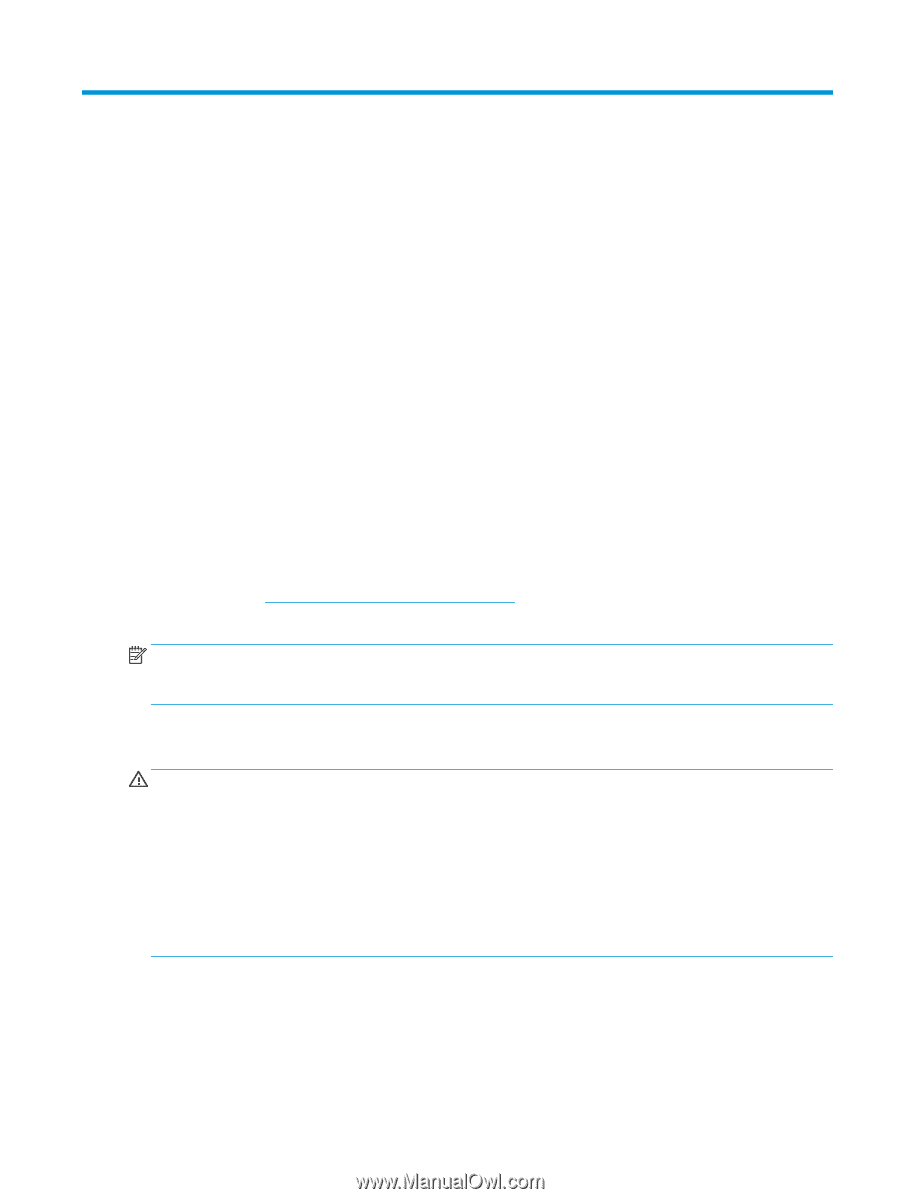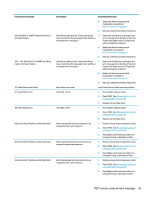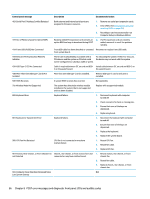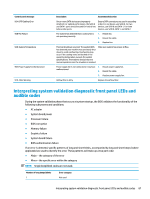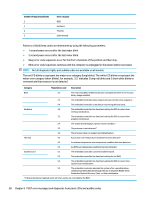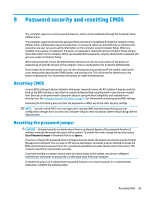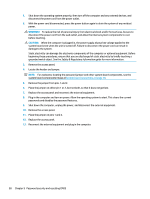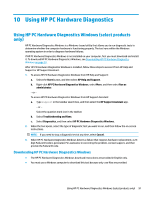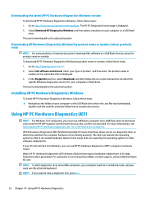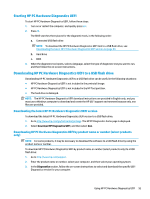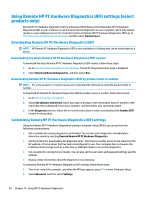HP Desktop Pro A G2 Micro Maintenance and Service Guide - Page 97
Password security and resetting CMOS, Resetting CMOS, Resetting the password jumper
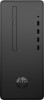 |
View all HP Desktop Pro A G2 Micro manuals
Add to My Manuals
Save this manual to your list of manuals |
Page 97 highlights
9 Password security and resetting CMOS This computer supports security password features, which can be established through the Computer Setup Utilities menu. This computer supports two security password features that are established through the Computer Setup Utilities menu: administrator password and power-on password. When you establish only an administrator password, any user can access all the information on the computer except Computer Setup. When you establish only a power-on password, the power-on password is required to access Computer Setup and any other information on the computer. When you establish both passwords, only the administrator password will give you access to Computer Setup. When both passwords are set, the administrator password can also be used in place of the power-on password as an override to log in to the computer. This is a useful feature for a network administrator. If you forget one or both passwords, you can clear all passwords by powering off the system, opening the cover, temporarily removing the PSWD jumper, and booting once. This will erase the administrator and power-on passwords. You must restore the jumper to create new passwords. Resetting CMOS To reset BIOS settings to factory defaults, with power removed remove the RTC battery. It may be useful to back up the BIOS settings or save them as custom defaults before resetting them in case they are needed later. Back up can be performed in Computer Setup or using the BiosConfigUtility tool available from www.hp.com. See Computer Setup (F10) Utility on page 73 for information on backing up the BIOS settings. Removing the RTC battery does not clear the passwords or affect any of the other Security settings. NOTE: You will receive POST error messages after clearing CMOS and rebooting advising you that configuration changes have occurred. Use Computer Setup to reset any special system setups along with the date and time. Resetting the password jumper CAUTION: Stringent security is a mode where there is no physical bypass of the password function. If enabled, removing the password jumper will be ignored. To enable this mode, change the security setting Clear Password Jumper in Password Policies to Ignore. If you lose or forget the password when in stringent security mode, the system can only be reset by System Management Command. This is a way for HP Service and Support to provide a secure method to access the BIOS and command a password reset for a specifically identified unit under the direction of the owner. This scenario may not be covered under warranty. To prevent needing a customer service event to restore access to the system, record your configured administrator and power-on passwords in a safe place away from your computer. To disable the power-on or administrator password features, or to clear the power-on or administrator passwords, complete the following steps: Resetting CMOS 89