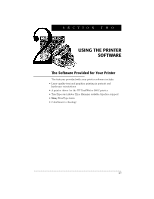HP Deskwriter 660c DeskWriter 660 User's Guide - Not Orderable - Page 29
Printing Features
 |
View all HP Deskwriter 660c manuals
Add to My Manuals
Save this manual to your list of manuals |
Page 29 highlights
SECTION TWO Printing Features After installing the printer software and choosing the HP DeskWriter 660C printer as described in Section 1, you are ready to start printing from your software applications. You select general print settings, such as the paper size and type, the page orientation, and so forth, from within the software application by choosing Page Setup from the File menu to display the Page Setup dialog box. You select specific print settings, such as intensity, halftoning patterns, and color matching, from within the software application by choosing Options from either the Page Setup or the Print dialog box to display the Options dialog box. Typically, you will want to leave these Options settings at Auto, allowing ColorSmart to provide the best printing of your files. You can print documents in either of the following two ways: • From within a software application - Choose Print from the File menu. • From the Finder - Select the document(s) you want to print by clicking on the document icon(s) and choosing Print from the File menu. You can select multiple documents for printing in succession. These documents need not have the same specifications nor do they need to have been created with the same software application. The printing specifications for each document are used when that document is printed. However, the printer does not notify you if the documents require different sizes or types of paper. 24