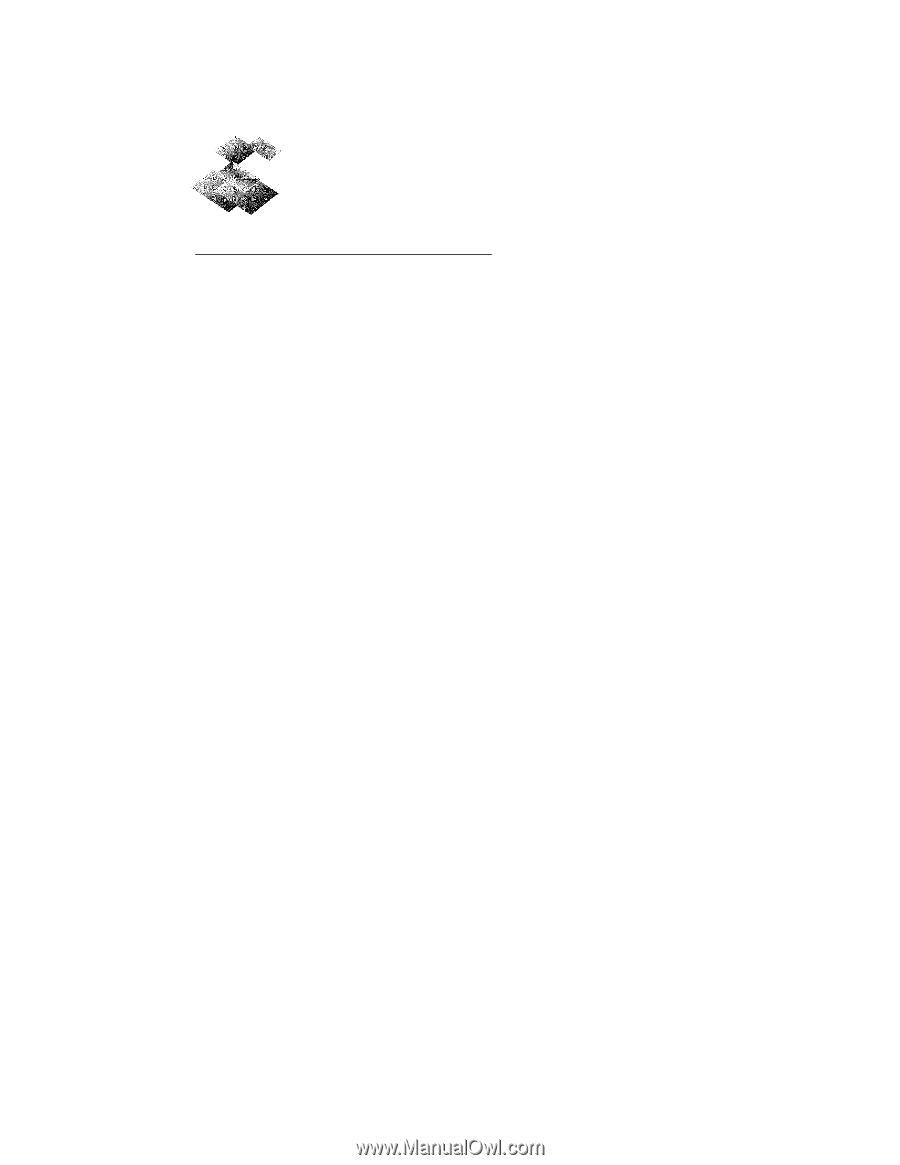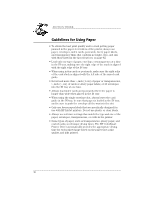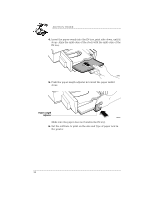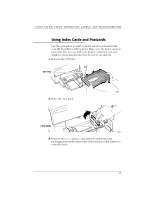HP Deskwriter 660c DeskWriter 660 User's Guide - Not Orderable - Page 35
Guidelines for Using Paper
 |
View all HP Deskwriter 660c manuals
Add to My Manuals
Save this manual to your list of manuals |
Page 35 highlights
SECTION THREE Guidelines for Using Paper • To obtain the best print quality and to avoid getting paper jammed in the paper feed rollers of the printer, always use paper, envelopes, index cards, postcards, Avery paper labels, and transparency films that conform in weight, type, and size with those listed in the Specifications on page 82. • Load only one type of paper, envelope, or transparency at a time in the IN tray, making sure the right edge of the stack is aligned with the right edge of the IN tray. • When using index cards or postcards, make sure the right edge of the card stack is aligned with the left side of the raised card guide. • Never load more than 1/2 inch (1 cm) of paper or transparencies, 1/4 inch (1/2 cm) of cards or Avery paper labels, or 20 envelopes into the IN tray at one time. • Always load index cards and postcards where the paper is longer than wide when placed in the IN tray. • When using the single envelope slot, always lower the card guide in the IN tray, be sure that paper is loaded in the IN tray, and be sure to push the envelope all the way into the slot. • Only use Avery paper labels that are specifically designed for use with HP InkJet printers. Do not use plastic or clear labels. • Always use software settings that match the type and size of the paper, envelopes, transparencies, or cards in the printer. • Some types of paper, such as transparencies, glossy paper, and coated cards, need longer drying times. The HP ColorSmart Printer Driver automatically provides the appropriate drying time for each printed page based on the paper type, print quality, and inks printed. 30