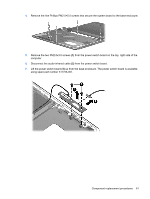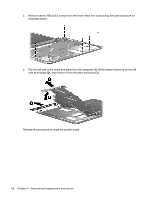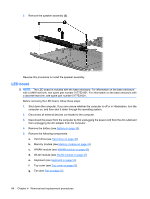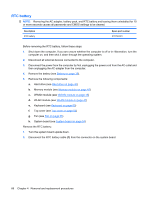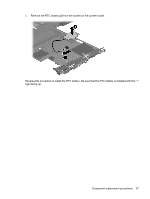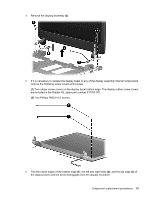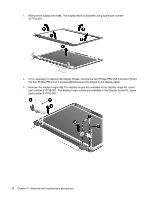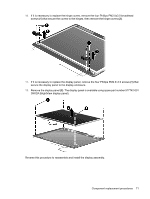HP Dv2 1030us HP Pavilion dv2 Entertainment PC - Maintenance and Service Guide - Page 74
RTC battery, WWAN module see
 |
UPC - 884420990550
View all HP Dv2 1030us manuals
Add to My Manuals
Save this manual to your list of manuals |
Page 74 highlights
RTC battery NOTE: Removing the AC adapter, battery pack, and RTC battery and leaving them uninstalled for 10 or more seconds causes all passwords and CMOS settings to be cleared. Description RTC battery Spare part number 517759-001 Before removing the RTC battery, follow these steps: 1. Shut down the computer. If you are unsure whether the computer is off or in Hibernation, turn the computer on, and then shut it down through the operating system. 2. Disconnect all external devices connected to the computer. 3. Disconnect the power from the computer by first unplugging the power cord from the AC outlet and then unplugging the AC adapter from the computer. 4. Remove the battery (see Battery on page 39). 5. Remove the following components: a. Hard drive (see Hard drive on page 40) b. Memory module (see Memory module on page 43) c. WWAN module (see WWAN module on page 45) d. WLAN module (see WLAN module on page 47) e. Keyboard (see Keyboard on page 50) f. Top cover (see Top cover on page 53) g. Fan (see Fan on page 55) h. System board (see System board on page 59) Remove the RTC battery: 1. Turn the system board upside down. 2. Disconnect the RTC battery cable (1) from the connector on the system board. 66 Chapter 4 Removal and replacement procedures