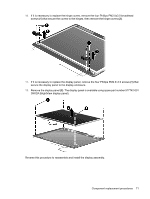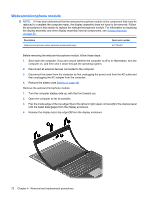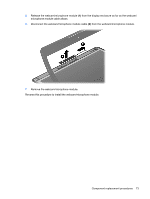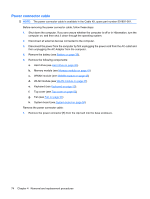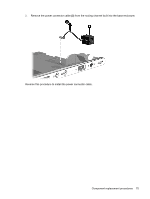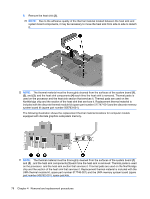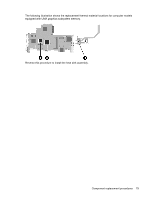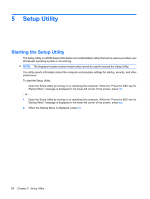HP Dv2 1030us HP Pavilion dv2 Entertainment PC - Maintenance and Service Guide - Page 84
Heat sink
 |
UPC - 884420990550
View all HP Dv2 1030us manuals
Add to My Manuals
Save this manual to your list of manuals |
Page 84 highlights
Heat sink NOTE: The heat sink spare kit includes replacement thermal material. Description For use only with computer models equipped with discrete graphics subsystem memory For use only with computer models equipped with UMA graphics subsystem memory Spare part number 517747-001 517746-001 NOTE: To properly ventilate the computer, allow at least a 7.6-cm (3-inch) clearance on the right side and rear panel of the computer. The computer uses an electric fan for ventilation. The fan is controlled by a temperature sensor and is designed to turn on automatically when high temperature conditions exist. These conditions are affected by high external temperatures, system power consumption, power management/battery conservation configurations, battery fast charging, and software requirements. Exhaust air is displaced through the ventilation grill located on the left side of the computer. Before removing the heat sink, follow these steps: 1. Shut down the computer. If you are unsure whether the computer is off or in Hibernation, turn the computer on, and then shut it down through the operating system. 2. Disconnect all external devices connected to the computer. 3. Disconnect the power from the computer by first unplugging the power cord from the AC outlet and then unplugging the AC adapter from the computer. 4. Remove the battery (see Battery on page 39). 5. Remove the following components: a. Hard drive (see Hard drive on page 40). b. Memory module (see Memory module on page 43) c. WWAN module (see WWAN module on page 45) d. WLAN module (see WLAN module on page 47) e. Keyboard (see Keyboard on page 50) f. Top cover (see Top cover on page 53) g. Fan (see Fan on page 55) h. Bluetooth module (see Bluetooth module on page 57) i. Power switch board (see System board on page 59) j. System board (see System board on page 59). Remove the heat sink: 76 Chapter 4 Removal and replacement procedures