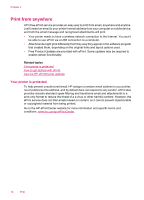HP ENVY 100 User Guide - Page 15
Print photos saved on your computer, Basic Options - e printer
 |
View all HP ENVY 100 manuals
Add to My Manuals
Save this manual to your list of manuals |
Page 15 highlights
8. Touch Print to preview the selected photos for printing. If you wish to adjust layout, paper type, red eye removal, auto align, or date stamp, touch Settings and touch your selections. You can also save any new settings as defaults. Tap on the menu to close it without making any selections. 9. Touch Print to begin printing. The control panel will rise and the output tray extender will automatically come out. After you remove your prints, the extender will automatically stow out of view. Print photos saved on your computer To print a photo on photo paper 1. Make sure you have photo paper loaded in the paper tray. 2. Place the photo paper print side down in the center of the paper tray. 3. Slide the paper-width guides inward until they stop at the edge of the paper. 4. On the File menu in your software application, click Print. 5. Make sure the product is the selected printer. 6. Click the button that opens the Properties dialog box. Depending on your software application, this button might be called Properties, Options, Printer Setup, Printer, or Preferences. 7. Click the Features tab. 8. In the Basic Options area, from the Paper Type drop-down list, select More. Then, select the appropriate photo paper type. 9. In the Resizing Options area, from the Size drop-down list, select More. Then, select the appropriate paper size. If the paper size and paper type are not compatible, the printer software displays an alert and allows you to select a different type or size. 10. (Optional) Select the Borderless printing check box if it is not already checked. If the borderless paper size and paper type are not compatible, the product software displays an alert and allows you to select a different type or size. 11. In the Basic Options area, select a high print quality, such as Best, from the Print Quality drop-down list. NOTE: To achieve the highest dpi resolution, you can use the Maximum dpi setting with supported types of photo paper. If Maximum dpi is not listed in the Print quality drop-down list, you can enable it from the Advanced tab. Print photos 13