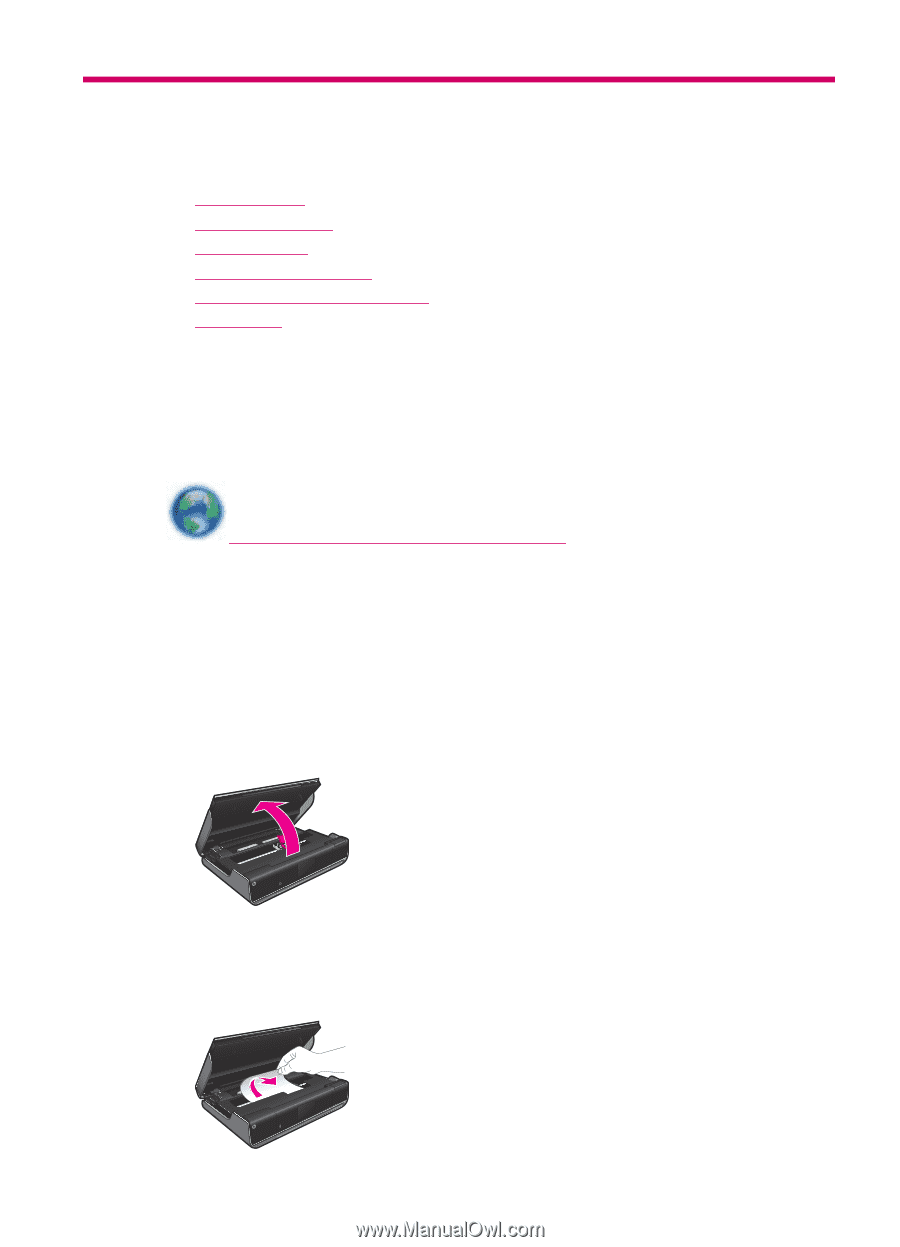HP ENVY 100 User Guide - Page 41
Solve a problem, Get more help, Clear a paper jam, Search, Clear jam from input/output area - printer will not copy
 |
View all HP ENVY 100 manuals
Add to My Manuals
Save this manual to your list of manuals |
Page 41 highlights
8 Solve a problem This section contains the following topics: • Get more help • Clear a paper jam • Unable to print • Clear the print carriage • Resolve copy and scan issues • HP support Get more help You can find more information and help about your HP ENVY by entering a keyword in the Search field in the top left of the help viewer. Titles of related topics -- for both local and online topics -- will be listed. Click here to go online for more information. Clear a paper jam Clear a paper jam. To clear a paper jam 1. Press the cancel button on the control panel to try to clear the jam automatically. If this does not work, the paper jam will need to be cleared manually. 2. Locate the paper jam by lifting open the printer access door. Clear jam from input/output area If the paper jam is located near the front of the printer in the input/output area, gently pull the paper out. Close access door. Solve a problem 39