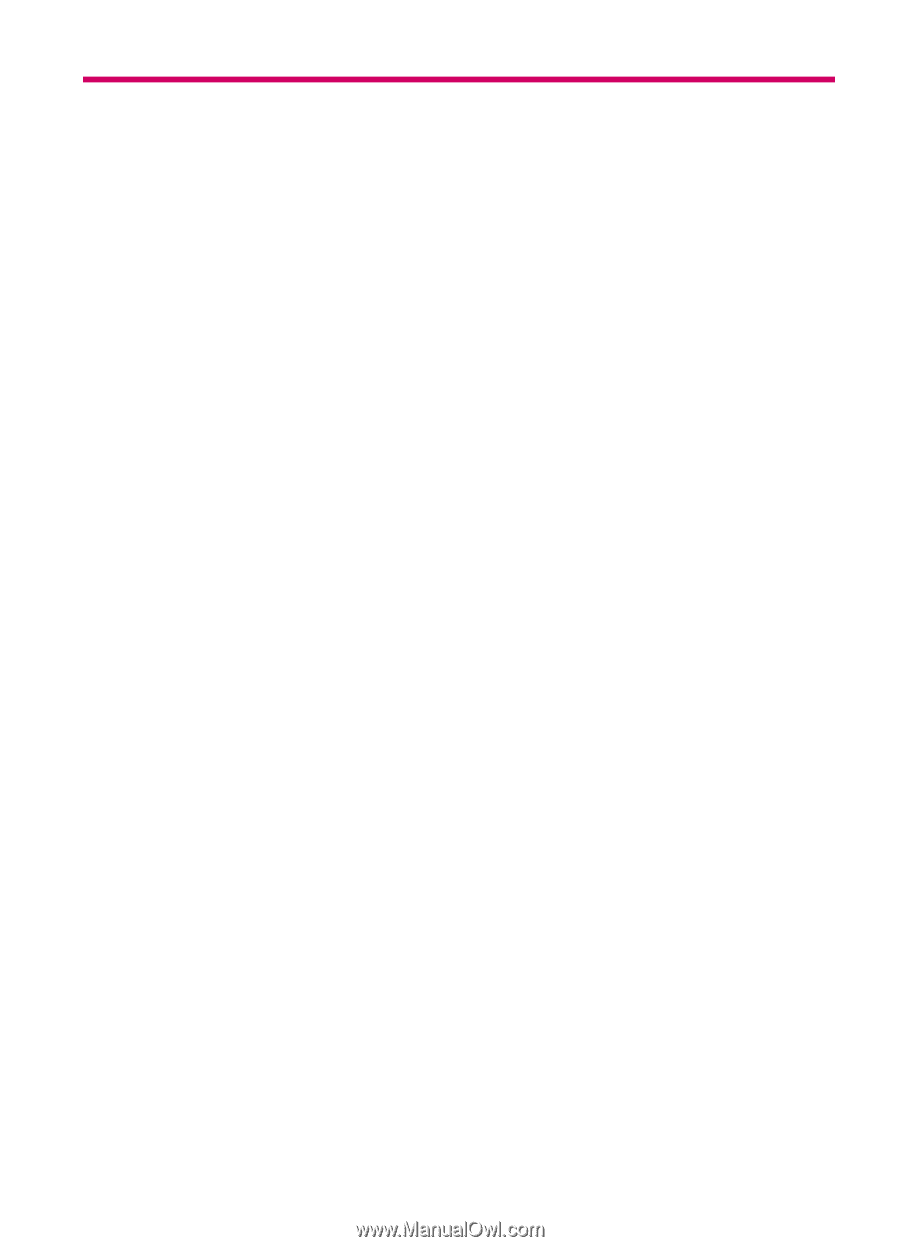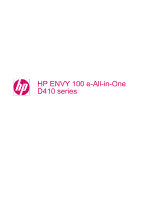Contents
1
HP ENVY 100 e-All-in-One D410 series Help
..........................................................................
3
2
Get to know the HP ENVY
Printer parts
...............................................................................................................................
6
Control panel features
...............................................................................................................
7
3
How do I?
...................................................................................................................................
9
4
Print
Print photos
.............................................................................................................................
12
Load media
..............................................................................................................................
14
Print from anywhere
.................................................................................................................
16
Print Apps
................................................................................................................................
17
Tips for print success
...............................................................................................................
18
5
Copy and scan
Copy text or mixed documents
................................................................................................
19
Scan to a computer, USB drive, or memory card
....................................................................
22
Tips for copy and scan success
..............................................................................................
23
6
Work with cartridges
Check the estimated ink levels
................................................................................................
25
Replace the cartridges
.............................................................................................................
26
Order ink supplies
....................................................................................................................
27
Clean cartridges
......................................................................................................................
28
Clean for back of page ink smearing
.......................................................................................
28
Clean paper feed
.....................................................................................................................
28
Cartridge warranty information
................................................................................................
29
Tips for working with ink
..........................................................................................................
29
7
Connectivity
Add the HP ENVY to a network
...............................................................................................
31
Tips for setting up and using a networked printer
....................................................................
37
8
Solve a problem
Get more help
..........................................................................................................................
39
Clear a paper jam
....................................................................................................................
39
Unable to print
.........................................................................................................................
40
Clear the print carriage
............................................................................................................
43
Resolve copy and scan issues
................................................................................................
43
HP support
...............................................................................................................................
43
9
Technical information
Notice
.......................................................................................................................................
45
Cartridge chip information
.......................................................................................................
45
Specifications
..........................................................................................................................
46
Environmental product stewardship program
..........................................................................
48
1