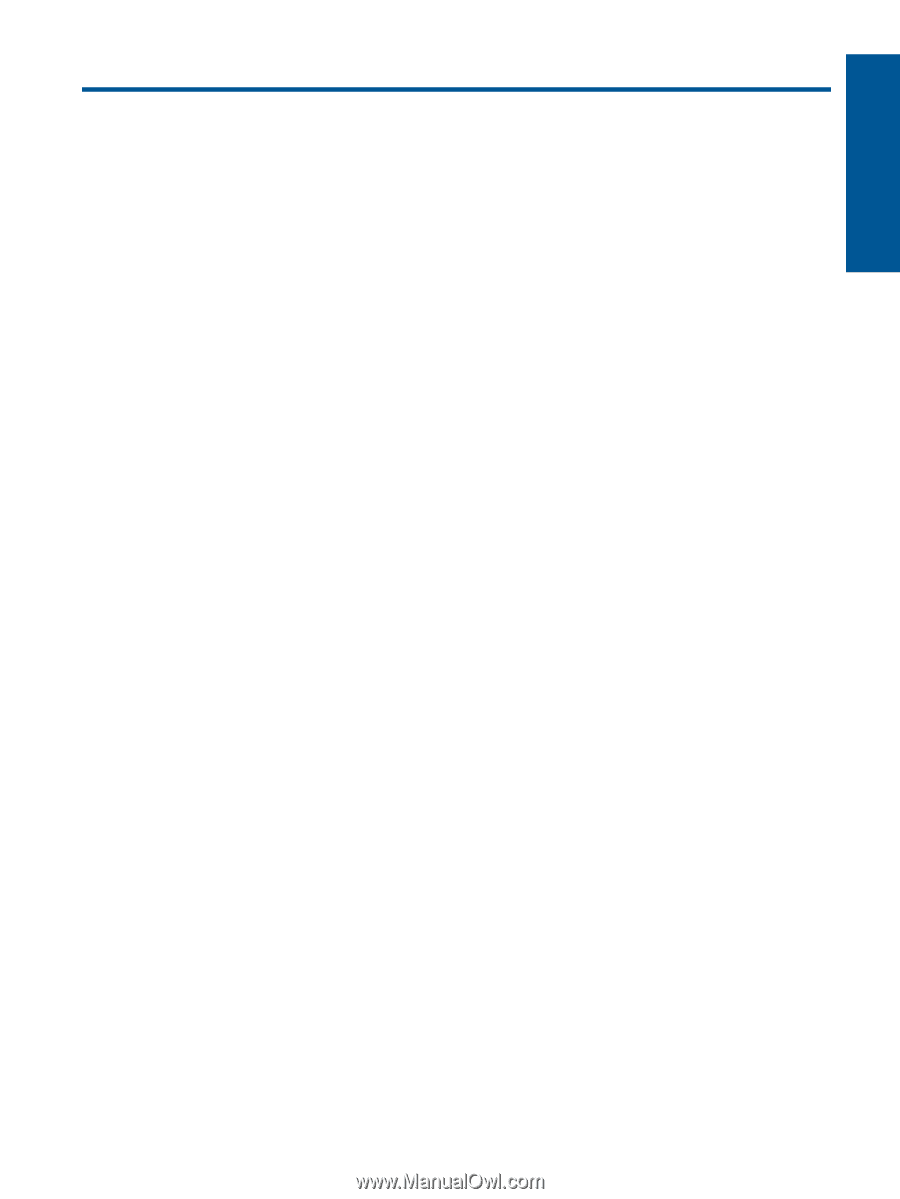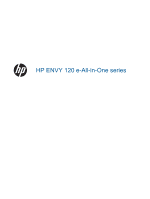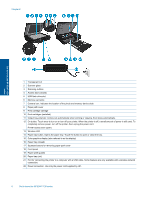Contents
1
HP ENVY 120 e-All-in-One series Help
.............................................................................................................................
3
2
Get to know the HP ENVY 120 series
Printer parts
..........................................................................................................................................................................
5
Control panel features
..........................................................................................................................................................
7
3
How do I?
............................................................................................................................................................................
9
4
Print
Print photos
........................................................................................................................................................................
11
Print documents
.................................................................................................................................................................
12
Print labels and envelopes
.................................................................................................................................................
13
Select Print Media
..............................................................................................................................................................
14
Load media
.........................................................................................................................................................................
15
Tips for print success
..........................................................................................................................................................
17
5
Copy and scan
Copy text or mixed documents
...........................................................................................................................................
19
Scan to a computer, memory device, or email
...................................................................................................................
21
Tips for copy and scan success
.........................................................................................................................................
22
6
Use Web Services
Print with HP ePrint
............................................................................................................................................................
23
Use HP Print Apps
..............................................................................................................................................................
23
Visit the HP ePrintCenter website
......................................................................................................................................
24
Tips for using Web Services
...............................................................................................................................................
24
7
Work with cartridges
Check the estimated ink levels
...........................................................................................................................................
25
Replace the cartridges
.......................................................................................................................................................
25
Order ink supplies
..............................................................................................................................................................
27
Clean cartridges
.................................................................................................................................................................
27
Align printer
........................................................................................................................................................................
27
Use single-cartridge mode
.................................................................................................................................................
28
Clean back of page ink smearing
.......................................................................................................................................
28
Clean paper feed
................................................................................................................................................................
28
Cartridge warranty information
...........................................................................................................................................
29
Tips for working with ink
.....................................................................................................................................................
29
8
Connectivity
Add the HP ENVY 120 series to a network
........................................................................................................................
31
Change from a USB connection to a wireless network
......................................................................................................
33
Connect a new printer
........................................................................................................................................................
34
Change network settings
....................................................................................................................................................
34
Wireless Direct
...................................................................................................................................................................
34
Tips for setting up and using a networked printer
..............................................................................................................
35
9
Solve a problem
Get more help
.....................................................................................................................................................................
37
Unable to print
....................................................................................................................................................................
37
Resolve print quality issues
................................................................................................................................................
39
Resolve copy and scan issues
...........................................................................................................................................
39
Solve networking problem
..................................................................................................................................................
39
Clear a paper jam
...............................................................................................................................................................
40
Check cartridge access door
..............................................................................................................................................
41
Troubleshooting print carriage jams
...................................................................................................................................
41
1
Contents