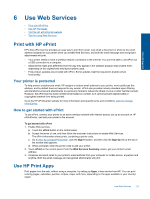HP ENVY 120 User Guide - Page 30
Use single-cartridge mode, Clean back of ink smearing, Clean paper feed - printer problems
 |
View all HP ENVY 120 manuals
Add to My Manuals
Save this manual to your list of manuals |
Page 30 highlights
Work with cartridges Chapter 7 Related topics • Order ink supplies on page 27 Tips for working with ink on page 29 Use single-cartridge mode Use the single-cartridge mode to operate the HP ENVY 120 series with only one print cartridge. The singlecartridge mode is initiated when a print cartridge is removed from the print cartridge carriage. During singlecartridge mode, the product can copy documents, copy photos, and print jobs from the computer. NOTE: When the HP ENVY 120 series operates in single-cartridge mode, a message is displayed on screen. If the message is displayed and two print cartridges are installed in the product, verify that the protective piece of plastic tape has been removed from each print cartridge. When plastic tape covers the print cartridge contacts, the product cannot detect that the print cartridge is installed. Exit single-cartridge mode Install two print cartridges in the HP ENVY 120 series to exit single-cartridge mode. Related topics • Replace the cartridges on page 25 Clean back of page ink smearing If the backs of printouts show smeared ink, try cleaning areas of the printer where ink can build up. This process takes several minutes to complete. Full-size paper needs to be loaded and will be moved automatically during the cleaning. A blank page is ejected when the process is complete. To clean for back of page smearing 1. From the Home screen, touch Settings to display the Setup menu. 2. In the Setup menu, touch Tools. 3. In the Tools menu, touch Back of Page Smear Cleaning. 4. Load full-size plain paper in the paper tray and touch OK. Related topics • Order ink supplies on page 27 Tips for working with ink on page 29 Clean paper feed If false 'Out of paper' messages appears, or you have other paper feeding problems, try cleaning the paper feed. The process takes several minutes to complete. You need to empty the paper tray before starting the cleaning. To clean the paper feed 1. From the Home screen, touch Settings to display the Setup menu. In the Setup menu, touch Tools. 2. In the Tools menu, touch Paper Feed Cleaning. 3. Remove all the paper from the paper tray. Touch OK. Related topics • Order ink supplies on page 27 Tips for working with ink on page 29 28 Work with cartridges