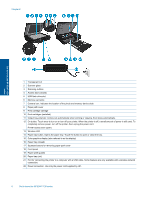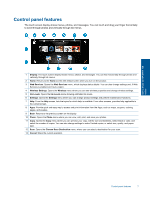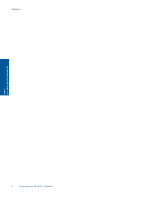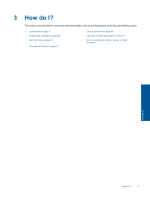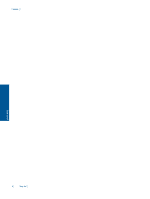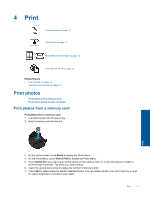HP ENVY 120 User Guide - Page 8
Transparent Lid, Wireless LED - series
 |
View all HP ENVY 120 manuals
Add to My Manuals
Save this manual to your list of manuals |
Page 8 highlights
Chapter 2 Get to know the HP ENVY 120 series 1 Transparent Lid 2 Scanner glass 3 Scanning surface 4 Access door (closed) 5 USB flash drive slot 6 Memory card slots 7 Camera icon. Indicates the location of the photo and memory device slots 8 Paper path cover 9 Print cartridge carriage 10 Print cartridges (installed) 11 Output tray extender. Comes out automatically when printing or copying, then stows automatically. 12 On button. Touch once to turn on or turn off your printer. When the printer is off, a small amount of power is still used. To completely remove power, turn off the printer, then unplug the power cord. Printer access door (open) 13 Wireless LED 14 Paper tray button. Opens the paper tray. Touch the button to open or close the tray. 15 Color graphics display (also referred to as the display) 16 Paper tray (closed) 17 Squeeze buttons for removing paper path cover 18 Front panel 19 Paper-width guides 20 Paper tray (out) 21 Port for connecting the printer to a computer with a USB cable. Some features are only available with a wireless network connection. 22 Power connection. Use only the power cord supplied by HP. 6 Get to know the HP ENVY 120 series