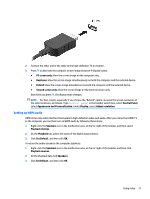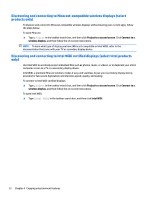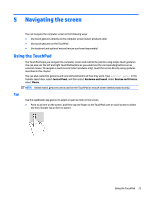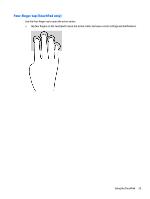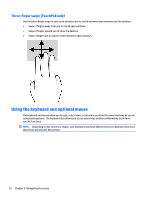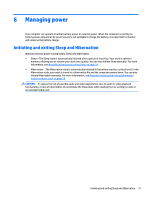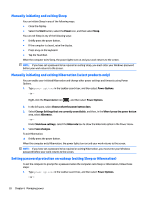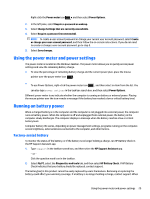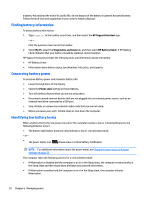HP ENVY 13-d100 User Guide - Page 34
Three-finger swipe (TouchPad only), Using the keyboard and optional mouse, Three-finger
 |
View all HP ENVY 13-d100 manuals
Add to My Manuals
Save this manual to your list of manuals |
Page 34 highlights
Three-finger swipe (TouchPad only) Use the three-finger swipe to view open windows and to switch between open windows and the desktop. ● Swipe 3 fingers away from you to see all open windows. ● Swipe 3 fingers toward you to show the desktop. ● Swipe 3 fingers left or right to switch between open windows. Using the keyboard and optional mouse The keyboard and mouse allow you to type, select items, scroll and to perform the same functions as you do using touch gestures. The keyboard also allows you to use action keys and key combinations to perform specific functions. NOTE: Depending on the country or region, your keyboard may have different keys and keyboard functions than those discussed in this section. 26 Chapter 5 Navigating the screen
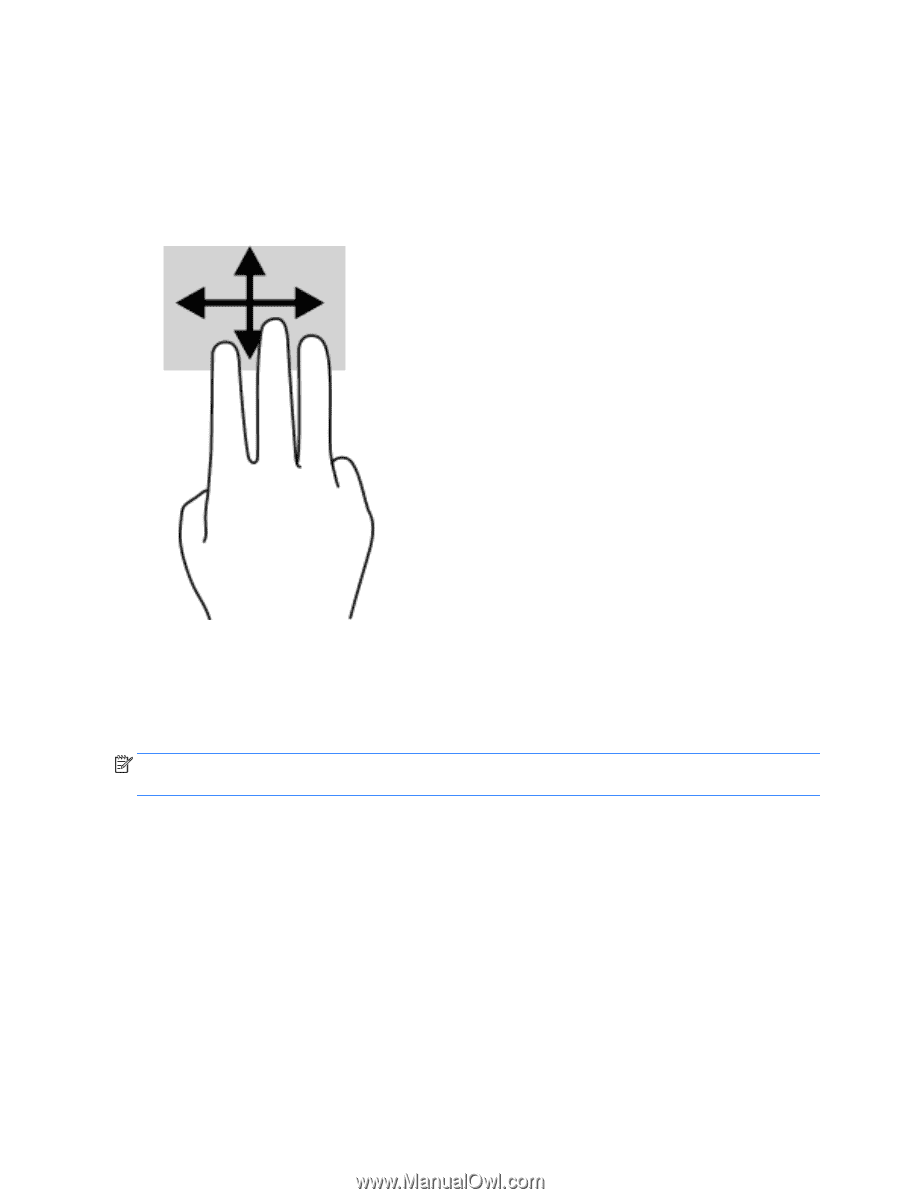
Three-finger
swipe (TouchPad only)
Use the
three-finger
swipe to view open windows and to switch between open windows and the desktop.
●
Swipe 3
fingers
away from you to see all open windows.
●
Swipe 3
fingers
toward you to show the desktop.
●
Swipe 3
fingers
left or right to switch between open windows.
Using the keyboard and optional mouse
The keyboard and mouse allow you to type, select items, scroll and to perform the same functions as you do
using touch gestures. The keyboard also allows you to use action keys and key combinations to perform
specific
functions.
NOTE:
Depending on the country or region, your keyboard may have
different
keys and keyboard functions
than those discussed in this section.
26
Chapter 5
Navigating the screen