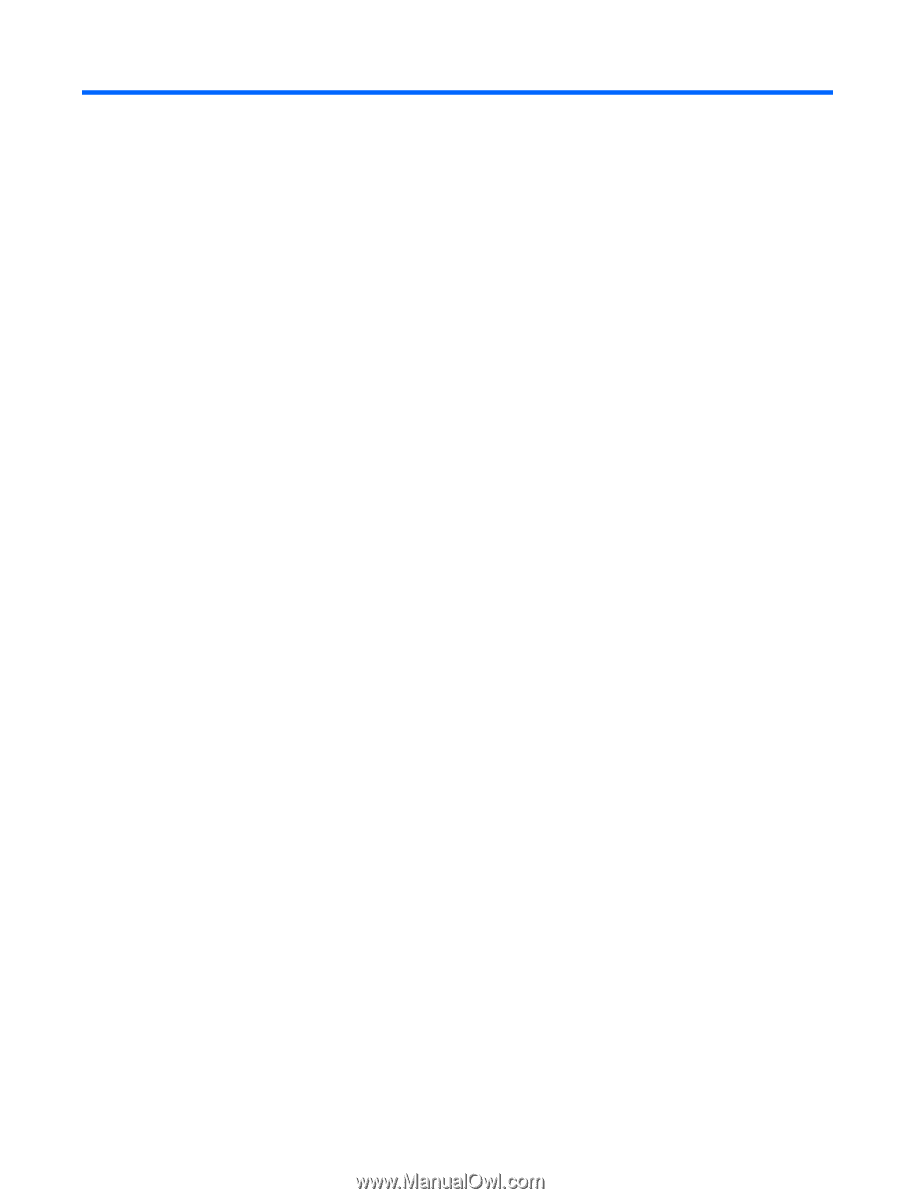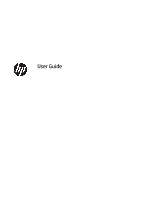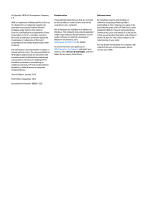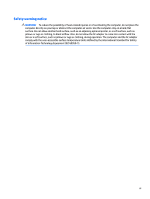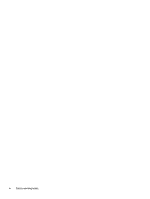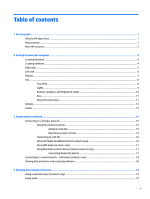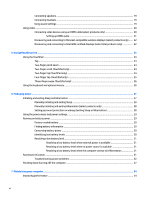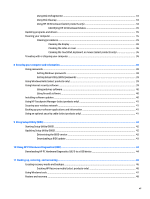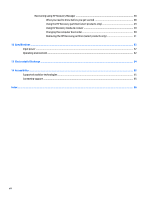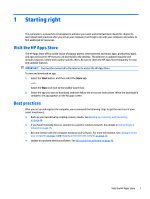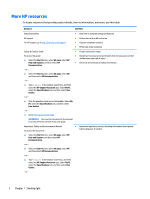Table of contents
1
Starting right
................................................................................................................................................
1
Visit the HP Apps Store
..........................................................................................................................................
1
Best practices
.........................................................................................................................................................
1
More HP resources
.................................................................................................................................................
2
2
Getting to know your computer
......................................................................................................................
4
Locating hardware
.................................................................................................................................................
4
Locating software
..................................................................................................................................................
4
Right side
...............................................................................................................................................................
5
Left side
.................................................................................................................................................................
6
Display
....................................................................................................................................................................
7
Top
..........................................................................................................................................................................
8
TouchPad
.............................................................................................................................................
8
Lights
...................................................................................................................................................
9
Buttons, speakers, and
fingerprint
reader
........................................................................................
10
Keys
...................................................................................................................................................
11
Using the action keys
........................................................................................................................
11
Bottom
.................................................................................................................................................................
13
Labels
...................................................................................................................................................................
14
3
Connecting to a network
..............................................................................................................................
15
Connecting to a wireless network
.......................................................................................................................
15
Using the wireless controls
...............................................................................................................
15
Airplane mode key
..........................................................................................................
15
Operating system controls
.............................................................................................
15
Connecting to a WLAN
.......................................................................................................................
16
Using HP Mobile Broadband (select products only)
..........................................................................
16
Using GPS (select products only)
......................................................................................................
17
Using Bluetooth wireless devices (select products only)
.................................................................
17
Connecting Bluetooth devices
........................................................................................
17
Connecting to a wired network—LAN (select products only)
.............................................................................
18
Sharing data and drives and accessing software
................................................................................................
18
4
Enjoying entertainment features
..................................................................................................................
19
Using a webcam (select products only)
...............................................................................................................
19
Using audio
..........................................................................................................................................................
19
v