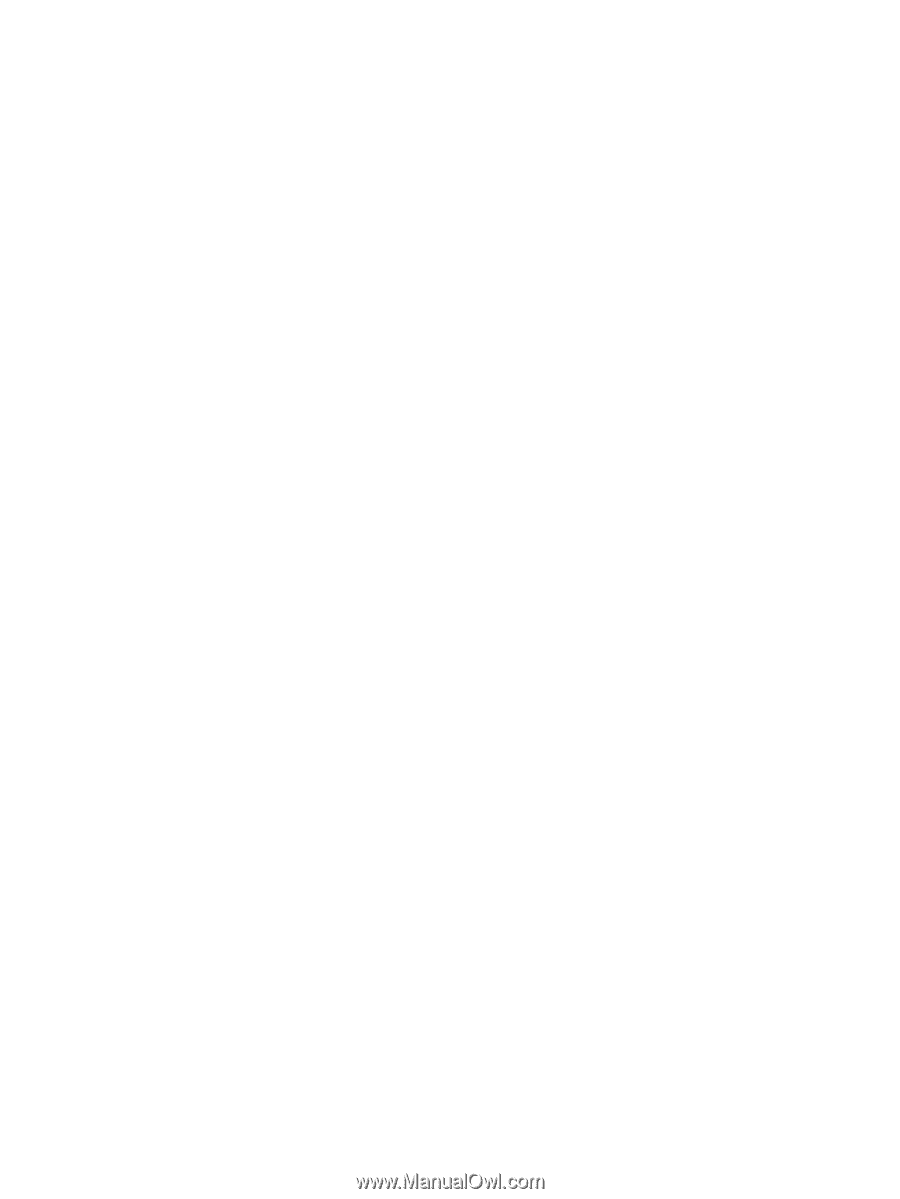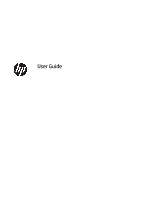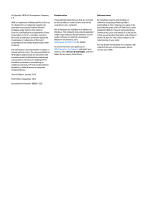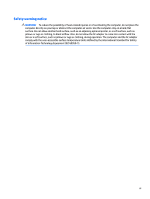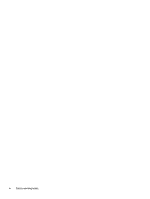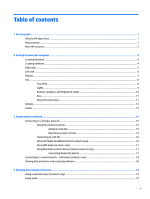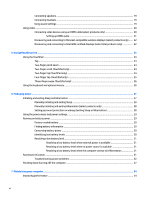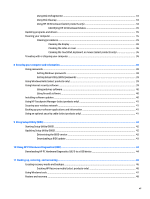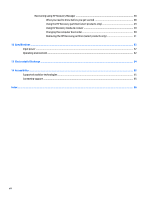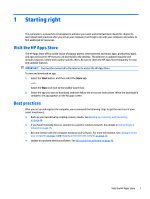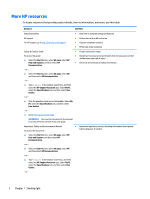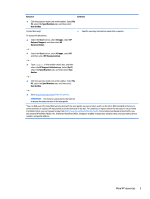Connecting speakers
.........................................................................................................................
19
Connecting headsets
.........................................................................................................................
19
Using sound settings
.........................................................................................................................
19
Using video
..........................................................................................................................................................
20
Connecting video devices using an HDMI cable (select products only)
............................................
20
Setting up HDMI audio
....................................................................................................
21
Discovering and connecting to Miracast-compatible wireless displays (select products only)
......
22
Discovering and connecting to Intel WiDi
certified
displays (select Intel products only)
................
22
5
Navigating the screen
..................................................................................................................................
23
Using the TouchPad
.............................................................................................................................................
23
Tap
.....................................................................................................................................................
23
Two-finger
pinch zoom
.....................................................................................................................
24
Two-finger
scroll (TouchPad only)
....................................................................................................
24
Two-finger
tap (TouchPad only)
........................................................................................................
24
Four-finger
tap (TouchPad only)
.......................................................................................................
25
Three-finger
swipe (TouchPad only)
.................................................................................................
26
Using the keyboard and optional mouse
.............................................................................................................
26
6
Managing power
..........................................................................................................................................
27
Initiating and exiting Sleep and Hibernation
.......................................................................................................
27
Manually initiating and exiting Sleep
................................................................................................
28
Manually initiating and exiting Hibernation (select products only)
.................................................
28
Setting password protection on wakeup (exiting Sleep or Hibernation)
.........................................
28
Using the power meter and power settings
........................................................................................................
29
Running on battery power
...................................................................................................................................
29
Factory-sealed battery
......................................................................................................................
29
Finding battery information
..............................................................................................................
30
Conserving battery power
.................................................................................................................
30
Identifying low battery levels
...........................................................................................................
30
Resolving a low battery level
............................................................................................................
31
Resolving a low battery level when external power is available
...................................
31
Resolving a low battery level when no power source is available
.................................
31
Resolving a low battery level when the computer cannot exit Hibernation
..................
31
Running on AC power
...........................................................................................................................................
31
Troubleshooting power problems
.....................................................................................................
32
Shutting down (turning
off)
the computer
..........................................................................................................
32
7
Maintaining your computer
..........................................................................................................................
34
Improving performance
.......................................................................................................................................
34
vi