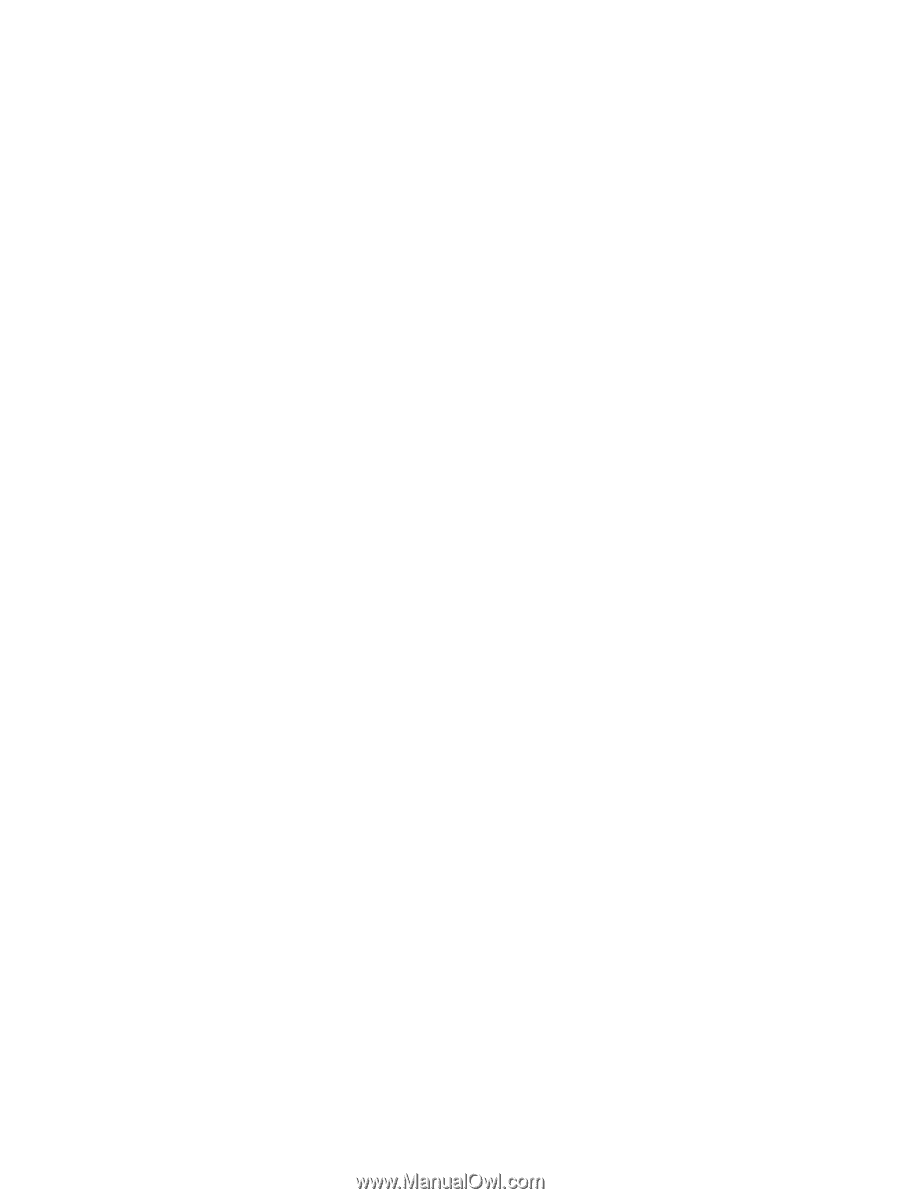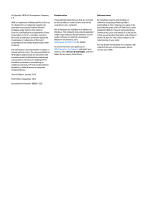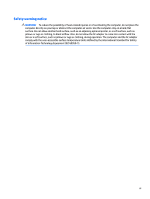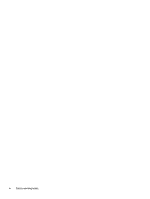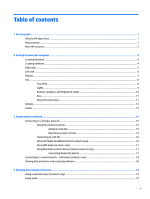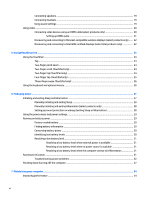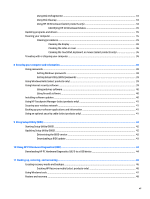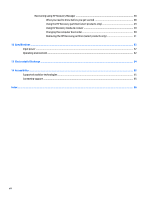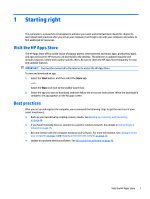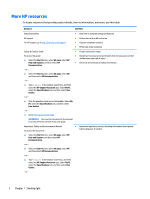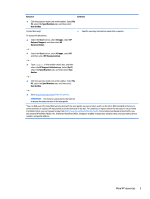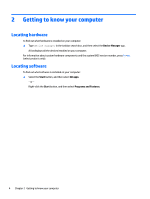Using Disk Defragmenter
..................................................................................................................
34
Using Disk Cleanup
............................................................................................................................
34
Using HP 3D DriveGuard (select products only)
................................................................................
34
Identifying HP 3D DriveGuard status
..............................................................................
35
Updating programs and drivers
..........................................................................................................................
35
Cleaning your computer
......................................................................................................................................
35
Cleaning procedures
..........................................................................................................................
35
Cleaning the display
........................................................................................................
36
Cleaning the sides or cover
.............................................................................................
36
Cleaning the TouchPad, keyboard, or mouse (select products only)
.............................
36
Traveling with or shipping your computer
..........................................................................................................
36
8
Securing your computer and information
.......................................................................................................
38
Using passwords
..................................................................................................................................................
38
Setting Windows passwords
.............................................................................................................
38
Setting Setup Utility (BIOS) passwords
.............................................................................................
39
Using Windows Hello (select products only)
.......................................................................................................
39
Using Internet security software
.........................................................................................................................
39
Using antivirus software
...................................................................................................................
40
Using
firewall
software
.....................................................................................................................
40
Installing software updates
.................................................................................................................................
40
Using HP Touchpoint Manager (select products only)
........................................................................................
41
Securing your wireless network
..........................................................................................................................
41
Backing up your software applications and information
....................................................................................
41
Using an optional security cable (select products only)
.....................................................................................
41
9
Using Setup Utility (BIOS)
.............................................................................................................................
42
Starting Setup Utility (BIOS)
................................................................................................................................
42
Updating Setup Utility (BIOS)
..............................................................................................................................
42
Determining the BIOS version
...........................................................................................................
42
Downloading a BIOS update
..............................................................................................................
43
10
Using HP PC Hardware Diagnostics (UEFI)
.....................................................................................................
44
Downloading HP PC Hardware Diagnostics (UEFI) to a USB device
....................................................................
44
11
Backing up, restoring, and recovering
..........................................................................................................
46
Creating recovery media and backups
................................................................................................................
46
Creating HP Recovery media (select products only)
.........................................................................
46
Using Windows tools
...........................................................................................................................................
47
Restore and recovery
...........................................................................................................................................
48
vii