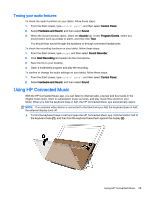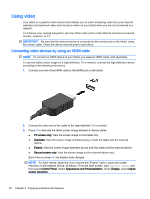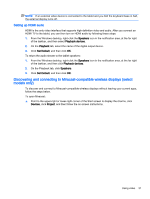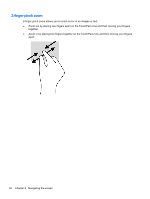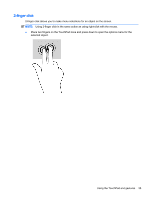HP ENVY 15-c000 User Guide - Page 38
Using video, Connecting video devices by using an HDMI cable
 |
View all HP ENVY 15-c000 manuals
Add to My Manuals
Save this manual to your list of manuals |
Page 38 highlights
Using video Your tablet is a powerful video device that enables you to watch streaming video from your favorite websites and download video and movies to watch on your tablet when you are not connected to a network. To enhance your viewing enjoyment, use one of the video ports on the tablet to connect an external monitor, projector, or TV. IMPORTANT: Be sure that the external device is connected to the correct port on the tablet, using the correct cable. Check the device manufacturer's instructions. Connecting video devices by using an HDMI cable NOTE: To connect an HDMI device to your tablet, you need an HDMI cable, sold separately. To see the tablet screen image on a high-definition TV or monitor, connect the high-definition device according to the following instructions. 1. Connect one end of the HDMI cable to the HDMI port on the tablet. 2. Connect the other end of the cable to the high-definition TV or monitor. 3. Press f4 to alternate the tablet screen image between 4 display states: ● PC screen only: View the screen image on the tablet only. ● Duplicate: View the screen image simultaneously on both the tablet and the external device. ● Extend: View the screen image extended across both the tablet and the external device. ● Second screen only: View the screen image on the external device only. Each time you press f4, the display state changes. NOTE: For best results, especially if you choose the "Extend" option, adjust the screen resolution of the external device, as follows. From the Start screen, type control panel, and then select Control Panel. Select Appearance and Personalization. Under Display, select Adjust screen resolution. 30 Chapter 5 Enjoying entertainment features