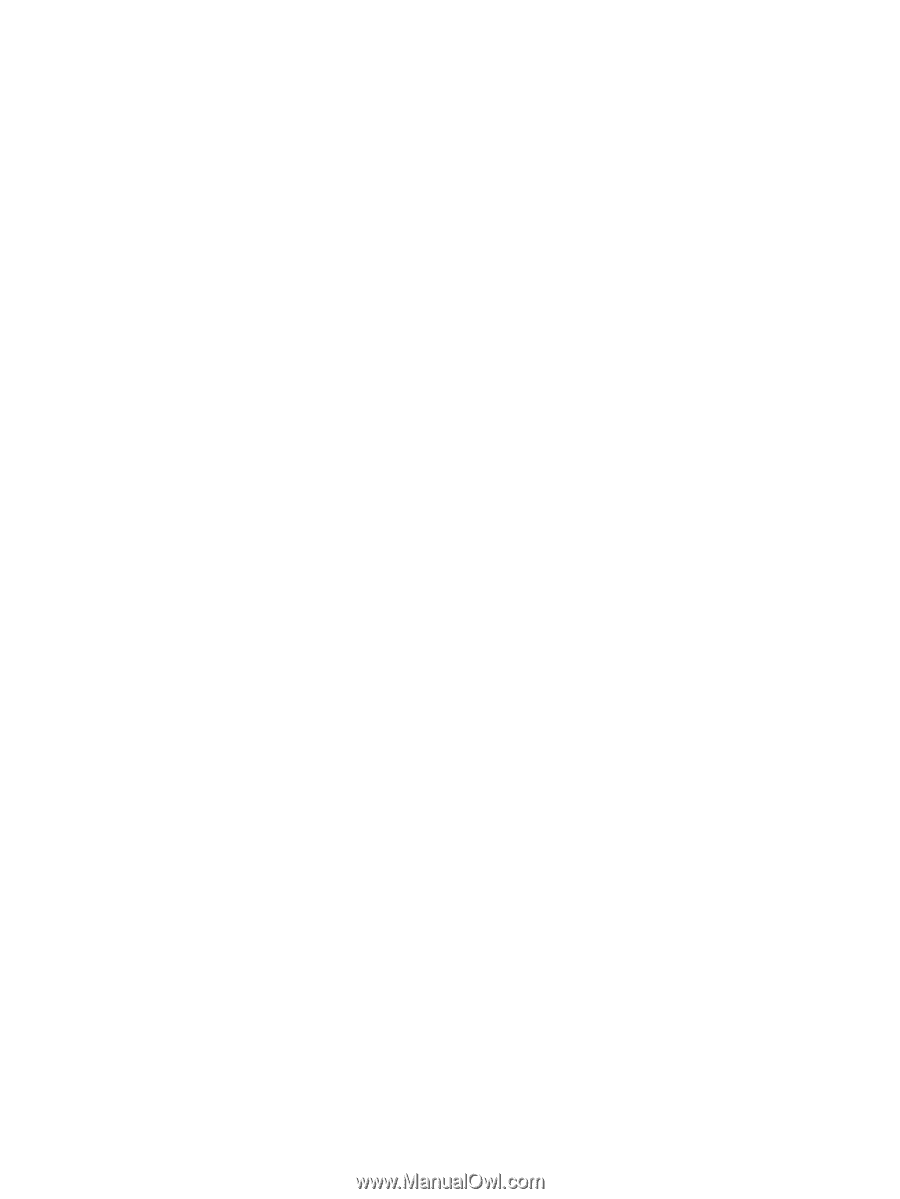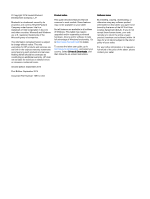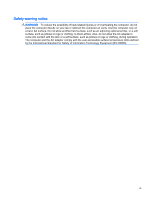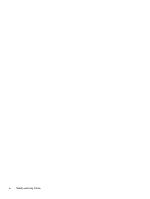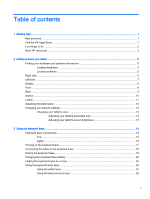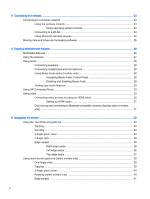Right-edge swipe
..............................................................................................
41
Left-edge swipe
.................................................................................................
41
Top-edge swipe and bottom-edge swipe
..........................................................
42
Using the digitizer pen (select models only)
.......................................................................................
42
Identifying the pen components
.........................................................................................
42
Holding the pen
..................................................................................................................
43
Storing the pen
..................................................................................................................
43
Storing the pen on the tablet
.............................................................................
43
Storing the pen on the keyboard base
..............................................................
44
Using the on-screen keyboard
...........................................................................................................
44
7
Managing power
.............................................................................................................................................
45
Initiating Sleep and Hibernation
.........................................................................................................
45
Manually initiating and exiting Sleep
..................................................................................
46
Manually initiating and exiting Hibernation (select models only)
.......................................
46
Setting password protection on wakeup
............................................................................
46
Using the power meter and power settings
........................................................................................
47
Running on battery power
..................................................................................................................
47
Factory-sealed battery
.......................................................................................................
47
Finding battery information
................................................................................................
47
Conserving battery power
..................................................................................................
47
Identifying low battery levels
..............................................................................................
48
Resolving a low battery level
.............................................................................................
48
Resolving a low battery level when external power is available
........................
48
Resolving a low battery level when no power source is available
.....................
48
Resolving a low battery level when the tablet cannot exit Hibernation
.............
48
Running on external AC power
..........................................................................................................
48
Troubleshooting power problems
......................................................................................
49
Refreshing your software content with Intel Smart Connect Technology (select models only)
..........
50
Shutting down (turning off) the tablet
.................................................................................................
50
8
Maintaining your tablet
....................................................................................................................................
51
Improving performance
......................................................................................................................
51
Using Disk Cleanup
...........................................................................................................
51
Updating programs and drivers
..........................................................................................................
51
Cleaning your tablet
...........................................................................................................................
51
Cleaning procedures
..........................................................................................................
52
Cleaning the display
..........................................................................................
52
Cleaning the sides or cover
...............................................................................
52
Cleaning the TouchPad, keyboard base, or mouse (select models only)
.........
52
Traveling with or shipping your tablet
.................................................................................................
53
vii