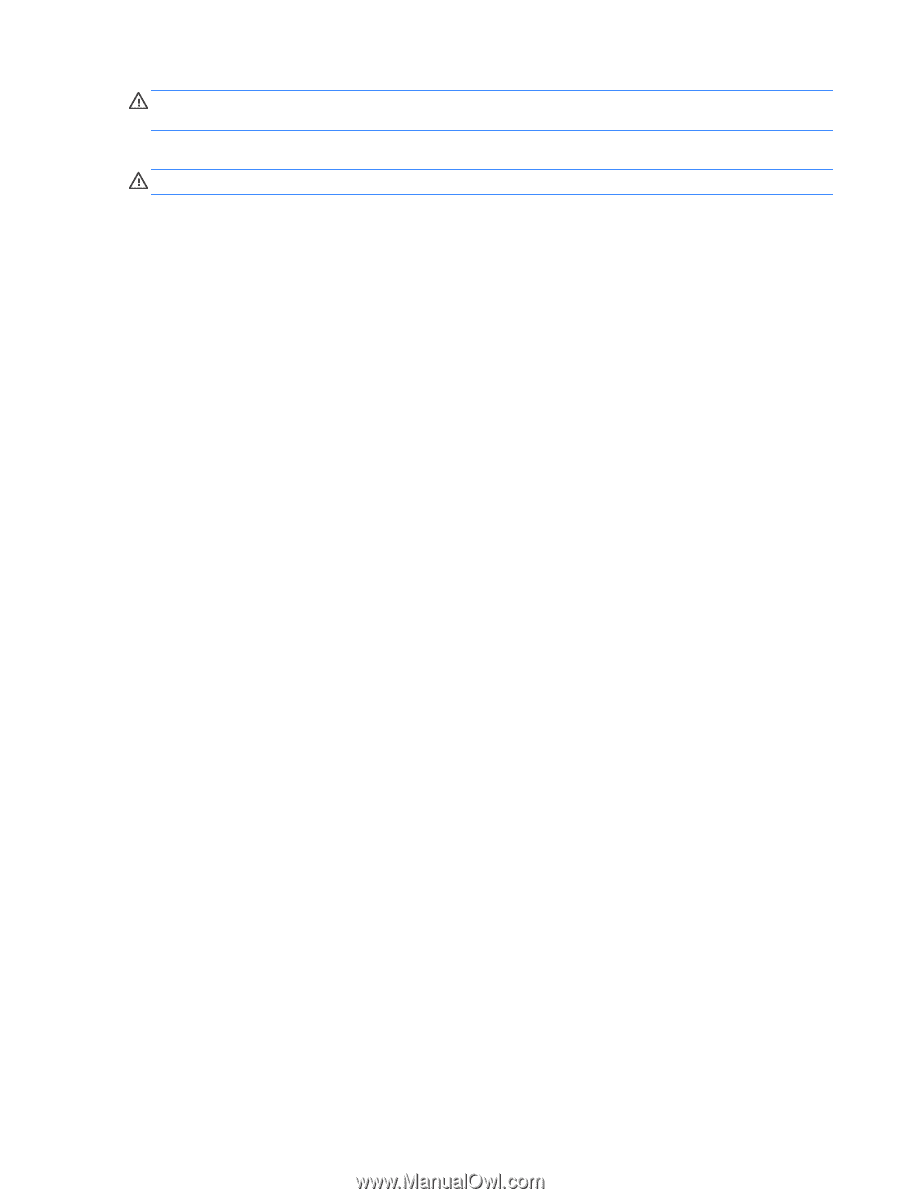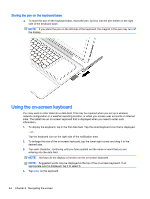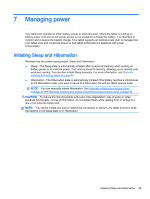HP ENVY 15-c000 User Guide - Page 57
Troubleshooting power problems, Connect the AC adapter to the tablet
 |
View all HP ENVY 15-c000 manuals
Add to My Manuals
Save this manual to your list of manuals |
Page 57 highlights
WARNING! To reduce potential safety issues, use only the AC adapter provided with the tablet, a replacement AC adapter provided by HP, or a compatible AC adapter purchased from HP. Connect the tablet to external AC power under any of the following conditions: WARNING! Do not charge the tablet battery while you are onboard aircraft. ● When charging or calibrating a battery ● When installing or modifying system software ● When writing information to a disc (select models only) ● When running Disk Defragmenter on tablets with internal hard drives ● When performing a backup or recovery When you connect the tablet to external AC power: ● The battery begins to charge. ● The screen brightness increases. ● The power meter icon on the Windows desktop changes appearance. When you disconnect external AC power, the following events occur: ● The tablet switches to battery power. ● The screen brightness automatically decreases to save battery life. ● The power meter icon on the Windows desktop changes appearance. Troubleshooting power problems Test the AC adapter if the tablet exhibits any of the following symptoms when it is connected to AC power: ● The tablet does not turn on. ● The display does not turn on. ● The power lights are off. To test the AC adapter: 1. Shut down the tablet. 2. Connect the AC adapter to the tablet, and then plug it into an AC outlet. 3. Turn on the tablet. ● If the power lights turn on, the AC adapter is working properly. ● If the power lights remain off, check the connection from the AC adapter to the tablet and the connection from the AC adapter to the AC outlet to be sure that the connections are secure. ● If the connections are secure and the power lights remain off, the AC adapter is not functioning and should be replaced. Contact support for information about obtaining a replacement AC power adapter. Running on external AC power 49