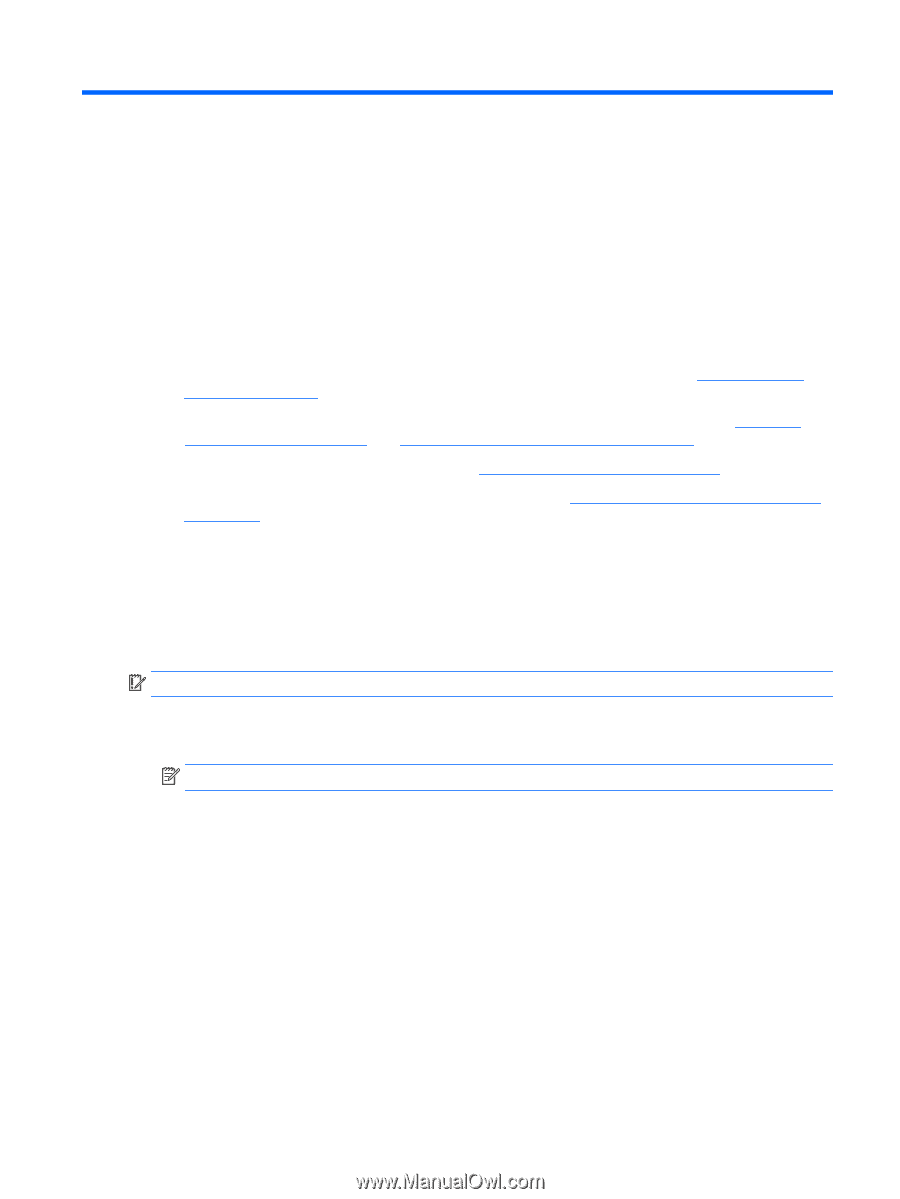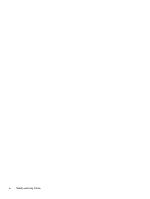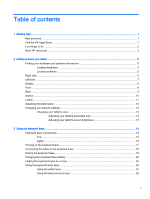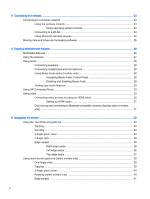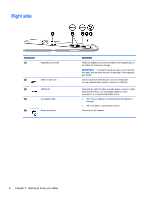HP ENVY 15-c000 User Guide - Page 9
Starting right, Best practices, Visit the HP Apps Store
 |
View all HP ENVY 15-c000 manuals
Add to My Manuals
Save this manual to your list of manuals |
Page 9 highlights
1 Starting right This tablet is a powerful tool designed to enhance your work and entertainment. Read this chapter to learn about best practices after you set up your tablet, fun things to do with your tablet, and where to find additional HP resources. Best practices After you set up and register the tablet, we recommend the following steps to get the most out of your smart investment: ● If you haven't already done so, connect to a wireless network. See details in Connecting to a network on page 23. ● Become familiar with the tablet hardware and software. For more information, see Getting to know your tablet on page 5 and Enjoying entertainment features on page 26. ● Update or purchase antivirus software. See Using antivirus software on page 56. ● Back up your hard drive by creating recovery media. See Backing up, restoring, and recovering on page 61. Visit the HP Apps Store The HP Apps Store offers a wide choice of popular games, entertainment and music apps, productivity apps, and apps exclusive to HP that you can download to the Start screen. The selection is updated regularly and includes regional content and country-specific offers. Be sure to check the HP Apps Store frequently for new and updated features. IMPORTANT: You must be connected to the Internet to access the HP Apps Store. To view and download an app: 1. From the Start screen, select the Store app. NOTE: HP picks is available in select countries only. 2. Select HP picks to view all the available apps. 3. Select the app you want to download, and then follow the on-screen instructions. When the download is complete, the app appears on the All apps screen. Best practices 1