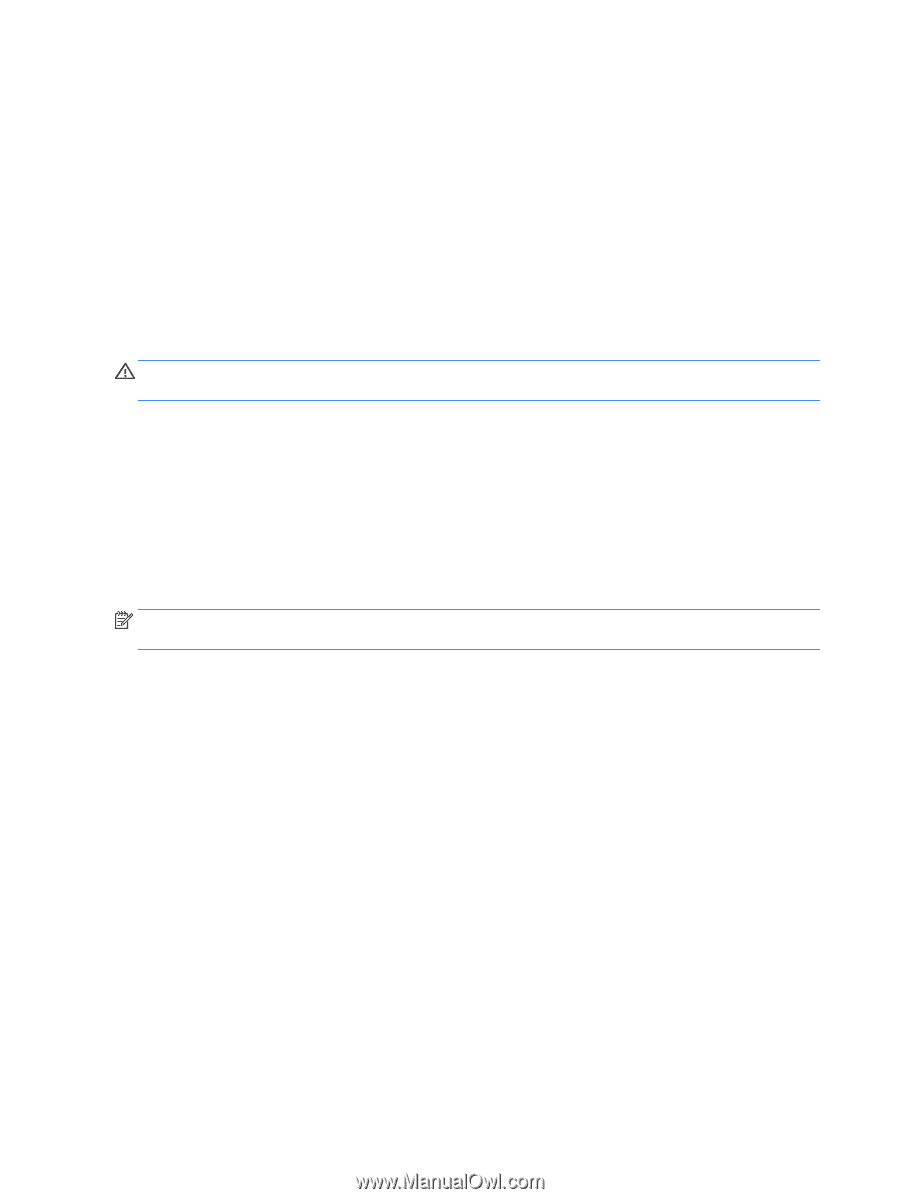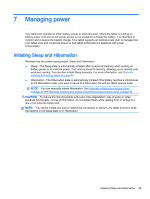HP ENVY 15-c000 User Guide - Page 58
Refreshing your software content with Intel Smart Connect Technology (select models only)
 |
View all HP ENVY 15-c000 manuals
Add to My Manuals
Save this manual to your list of manuals |
Page 58 highlights
Refreshing your software content with Intel Smart Connect Technology (select models only) When the tablet is in the Sleep state, Intel® Smart Connect Technology periodically causes the tablet to exit Sleep. If a network connection is available, Smart Connect updates open apps such as your email inboxes, social network sites, and news pages and then returns the tablet to the Sleep state. Smart Connect also syncs content that you have created offline, such as emails. When the tablet exits Sleep, you have immediate access to your updated information. ▲ To enable this feature or manually adjust the settings, from the Start screen, type smart, and then select Intel® Smart Connect Technology. Shutting down (turning off) the tablet CAUTION: Unsaved information is lost when the tablet shuts down. Be sure to save your work before shutting down the tablet. The Shut down command closes all open programs, including the operating system, and then turns off the display and tablet. Shut down the tablet under any of the following conditions: ● When you are connecting an external hardware device that does not connect to a USB or video port ● When the tablet will be unused and disconnected from external power for an extended period Although you can turn off the tablet with the power button, the recommended procedure is to use the Windows Shut down command: NOTE: If the tablet is in the Sleep state or in Hibernation, you must first exit Sleep or Hibernation before shutdown is possible by briefly pressing the power button. 1. Save your work and close all open programs. 2. From the Start screen, point to the upper-right or lower-right corner of the screen to reveal the charms. 3. Click Settings, click the Power icon, and then click Shut down. - or - Right-click the Start button in the lower-left corner of the screen, select Shut down or sign out, and then select Shut down. If the tablet is unresponsive and you are unable to use the preceding shutdown procedures, try the following emergency procedures in the sequence provided: ● Press ctrl+alt+delete, click the Power icon, and then select Shut Down. ● Press and hold the power button for at least 5 seconds. ● Disconnect the tablet from external power. 50 Chapter 7 Managing power