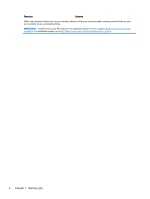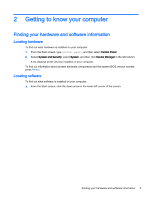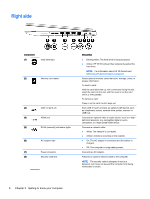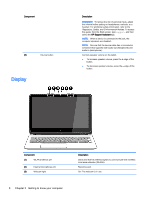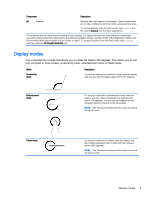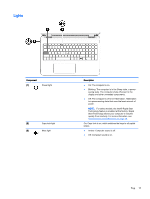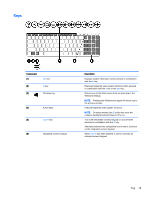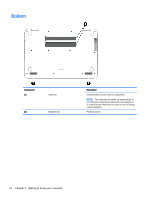HP ENVY 15-u010dx User Guide - Page 17
Display modes, your computer in three modes: productivity mode, entertainment mode, or tablet mode.
 |
View all HP ENVY 15-u010dx manuals
Add to My Manuals
Save this manual to your list of manuals |
Page 17 highlights
Component Description (4) Webcam Records video and captures photographs. Some models allow you to video conference and chat online using streaming video. To use the webcam, from the Start screen, type camera, and then select Camera from the list of applications. *The antennas are not visible from the outside of the computer. For optimal transmission, keep the areas immediately around the antennas free from obstructions. For wireless regulatory notices, see the section of the Regulatory, Safety, and Environmental Notices that applies to your country or region. To access this guide, from the Start screen, type support, and then select the HP Support Assistant app. Display modes Your computer has a hinge that allows you to rotate the display 360 degrees. This allows you to use your computer in three modes: productivity mode, entertainment mode, or tablet mode. Mode Productivity mode Description To use the notebook in productivity mode, raise the display until you can view the display (about 90 to 100 degrees). Entertainment mode To use your notebook in entertainment mode, raise the display, and then rotate it backward to a stand position (about 315 degrees). You can rest the notebook on the computer bottom or stand it on the front edges. NOTE: The Touchpad and keyboard functions are locked during this mode. Tablet mode To use your notebook as a tablet, raise the display, and then rotate it backward until it is flush with the computer bottom (360 degrees). NOTE: The Touchpad and keyboard functions are locked during this mode. Display modes 9