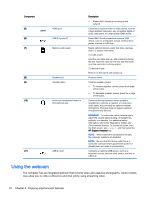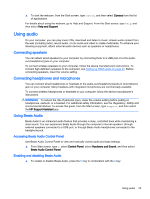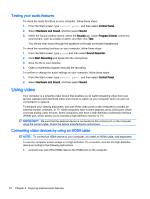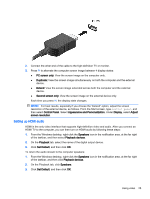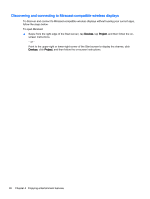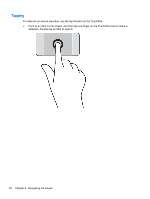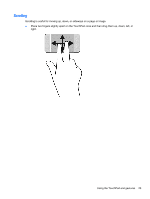HP ENVY 15-u010dx User Guide - Page 35
Navigating the screen, Using the TouchPad and gestures
 |
View all HP ENVY 15-u010dx manuals
Add to My Manuals
Save this manual to your list of manuals |
Page 35 highlights
5 Navigating the screen You can navigate the computer screen in the following ways: ● Touch gestures ● Keyboard and mouse Touch gestures can be used on your computer's TouchPad or on a touch screen. NOTE: An external USB mouse (purchased separately) can be connected to one of the USB ports on the computer. Select computer models have special action keys or hot key functions on the keyboard to perform routine tasks. Some computer models may also have an integrated numeric keypad. Using the TouchPad and gestures The large TouchPad allows you to navigate the computer screen and control the pointer by using simple finger movements. You can customize the touch gestures by changing settings, button configurations, click speed, and pointer options. You can also view demonstrations of TouchPad gestures. From the Start screen, type control panel, select Control Panel, and then select Hardware and Sound. Under Devices and Printers, select Mouse. TIP: Use the left and right buttons on the TouchPad as you would use the corresponding buttons on an external mouse. NOTE: TouchPad gestures are not supported in all apps. Using the TouchPad and gestures 27