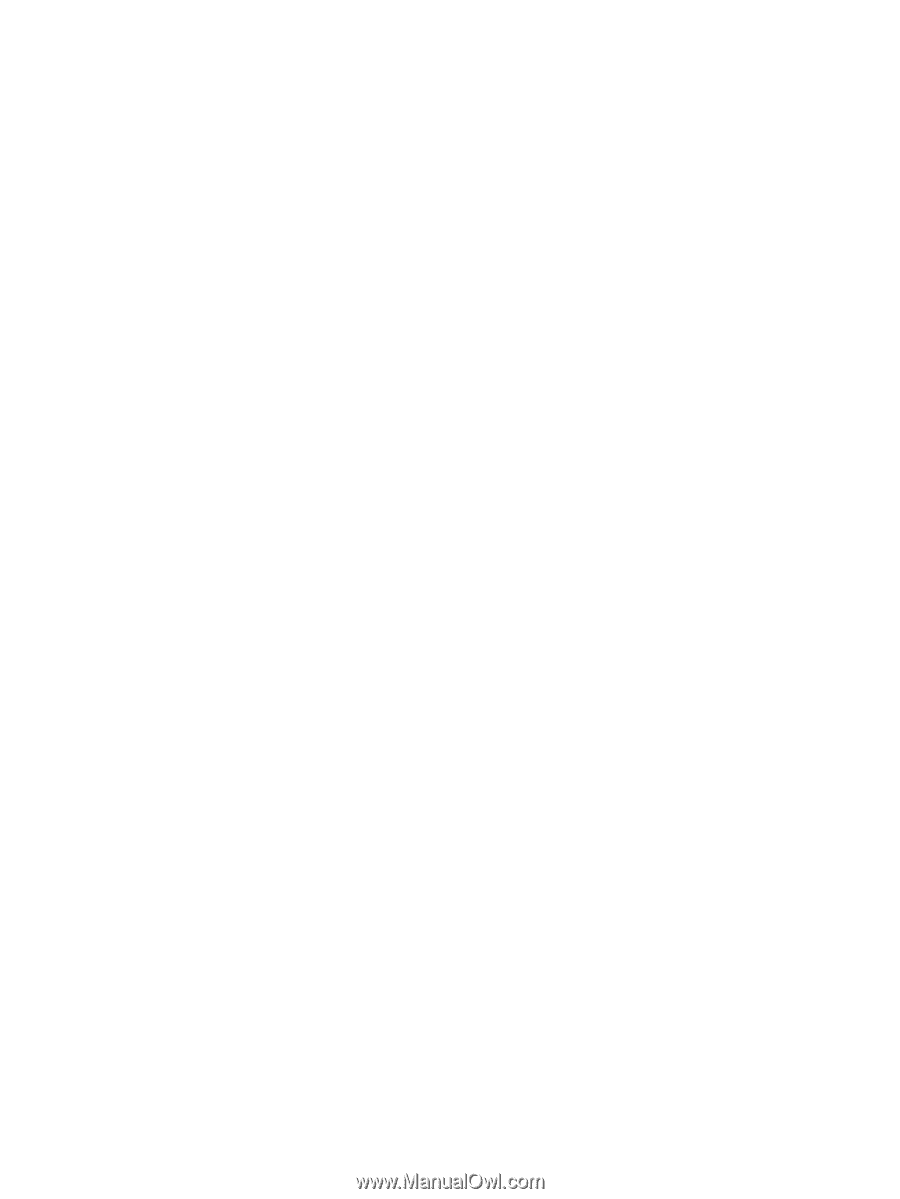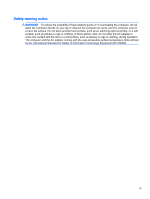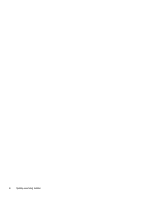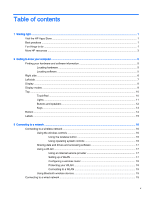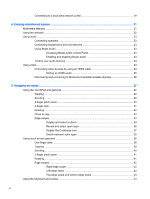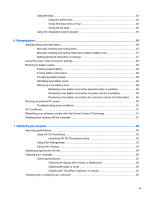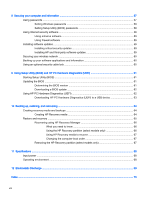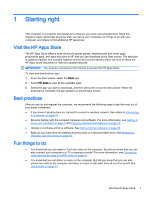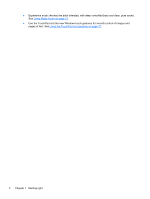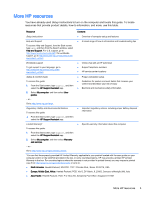Connecting to a local area network (LAN)
.........................................................................
19
4
Enjoying entertainment features
.....................................................................................................................
21
Multimedia features
............................................................................................................................
21
Using the webcam
..............................................................................................................................
22
Using audio
........................................................................................................................................
23
Connecting speakers
.........................................................................................................
23
Connecting headphones and microphones
.......................................................................
23
Using Beats Audio
.............................................................................................................
23
Accessing Beats Audio Control Panel
...............................................................
23
Enabling and disabling Beats Audio
..................................................................
23
Testing your audio features
...............................................................................................
24
Using video
.........................................................................................................................................
24
Connecting video devices by using an HDMI cable
...........................................................
24
Setting up HDMI audio
......................................................................................
25
Discovering and connecting to Miracast-compatible wireless displays
.............................
26
5
Navigating the screen
.....................................................................................................................................
27
Using the TouchPad and gestures
.....................................................................................................
27
Tapping
..............................................................................................................................
28
Scrolling
.............................................................................................................................
29
2-finger pinch zoom
...........................................................................................................
30
2-finger click
.......................................................................................................................
31
Rotating
.............................................................................................................................
32
Close an app
......................................................................................................................
33
Edge swipes
......................................................................................................................
34
Display and select a charm
...............................................................................
34
Reveal and select open apps
............................................................................
36
Display the Customize icon
...............................................................................
37
Switch between open apps
...............................................................................
38
Using touch screen gestures
..............................................................................................................
38
One-finger slide
.................................................................................................................
38
Tapping
..............................................................................................................................
39
Scrolling
.............................................................................................................................
40
2-finger pinch zoom
...........................................................................................................
41
Rotating
.............................................................................................................................
41
Edge swipes
......................................................................................................................
42
Right-edge swipe
..............................................................................................
42
Left-edge swipe
.................................................................................................
42
Top-edge swipe and bottom-edge swipe
..........................................................
43
Using the keyboard and mouse
..........................................................................................................
43
vi