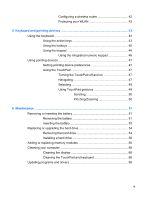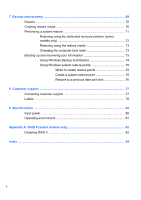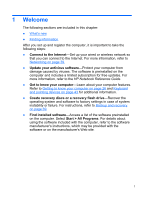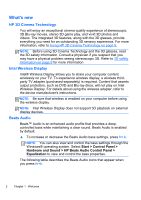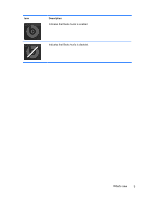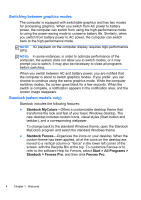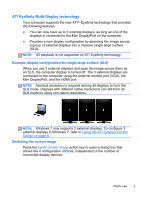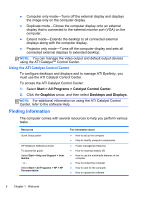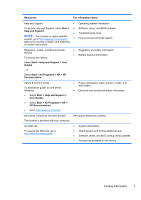HP ENVY 17-2070nr Envy 17 3D - GETTING STARTED - Windows 7 - Page 13
What's new, HP 3D Cinema Technology, Intel Wireless Display, Beats Audio
 |
View all HP ENVY 17-2070nr manuals
Add to My Manuals
Save this manual to your list of manuals |
Page 13 highlights
What's new HP 3D Cinema Technology You will enjoy an exceptional cinema-quality experience of stereoscopic 3D Blu-ray movies, stereo 3D game play, and vivid 3D photos and videos. The integrated 3D features, along with the 3D glasses, provide everything you need for an outstanding 3D sensory experience. For more information, refer to Using HP 3D Cinema Technology on page 9. NOTE: Before using 3D Cinema Technology and the 3D glasses, read the 3D safety information. Consult a physician if you suspect that you may have a physical problem seeing stereoscopic 3D. Refer to 3D safety information on page 9 for more information. Intel Wireless Display Intel® Wireless Display allows you to share your computer content wirelessly on your TV. To experience wireless display, a wireless thirdparty TV adapter (purchased separately) is required. Content that asserts output protection, such as DVD and Blu-ray discs, will not play on Intel Wireless Display. For details about using the wireless adapter, refer to the device manufacturer's instructions. NOTE: Be sure that wireless is enabled on your computer before using the wireless display. NOTE: Intel Wireless Display does not support 3D playback on external display devices. Beats Audio Beats™ Audio is an enhanced audio profile that provides a deep, controlled bass while maintaining a clear sound. Beats Audio is enabled by default. ▲ To increase or decrease the Beats Audio bass settings, press fn+b. NOTE: You can also view and control the bass settings through the Windows® operating system. Select Start > Control Panel > Hardware and Sound > HP Beats Audio Control Panel > Equalization to view and control the bass properties. The following table describes the Beats Audio icons that appear when you press fn+b. 2 Chapter 1 Welcome